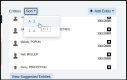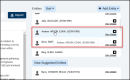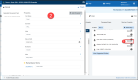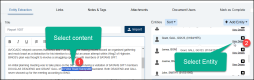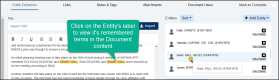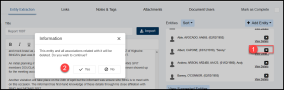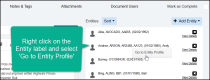Editing or Deleting Document Entities
Articles in this Topic
| Edit, Add, or View Entity Properties. | Delete Entity |
| View Entity Profile | Watch the video |
Related Topics
| Adding Entities | Entity Duplicates |
| The Entity Profile | Create Links between Entities |
| Adding Notes & Tags |
|
Edits can be made to an Entity in a related Document or in the Entity profile.
In the Document, edits can be made to the Entity's Properties, Remembered Terms, Links and Notes.
In the Entity Profile, edits can be made to the Entity's Summary, Image, Tags, Properties and Attachments.
Deleting an Entity can only be done within the Document.
This Topic is about editing an Entity's properties or remembered terms or deleting Entities within a Document or completely.
For editing within an Entity profile see this Topic The Entity Profile
To edit or delete an Entity, open a related Document on the Entity Extraction page. Ensure the Document is in Edit mode.
The right side pane shows a list of the Entities that have been added to the Document. The Document Entities list can be sorted alphabetically. Entities are sorted by Entity Type and then by name. The Sort button sits above the Entities list, click to open and select to sort A-Z or Z-A.
The list can be scrolled and a simplified Entity label shows underneath a listed Entity when moused over.
To add new Entities to the Document and learn about Suggested Entities see this Topic - Adding Entities
Edit, Add, or View Entity Properties.
From a Document (in edit mode), to view or edit an Entity's Properties do the following;
- from the Document Entities list click on View Details alongside the Entity name/title/label.
- The Entity properties panel opens where the Entity's existing properties can be edited, removed or new properties and\or Remembered Terms edited or added. Save changes or click Finish to save and close the panel.
Add or update an existing Entity's properties using Document content. This is a useful and easy function for when additional property details are found in the content.
- Select the required content from the document
- Then click View Details of the existing Entity ( from the Document Entities list) which opens the Entity properties pane.
- The details that were selected now show under Selected Text which can then be copied or dragged and dropped on an existing Property to update or to a newly added property.
Click Finish to save any changes made and close the Properties pane.
Click the X or Cancel to discard changes and close the Entity properties.
Remembered Terms -
To highlight (for viewing) an Entity's Remembered Terms that are within the Document Content - click on that Entity label and the remembered terms Properties will be highlighted in the Document Content.
Editing of the Entity's Properties or existing Remembered Terms can also be made within the Entity Profile.
Delete Entity
Entities can be deleted directly from the Document Entities.
- Click the X on the right of the Entity label.
- Confirm the delete on the confirmation pop-up by selecting Yes. This will also remove any Association Links and/or the check against Notes of the Entity within the Document.
If the Entity is listed in other Documents then the Entity will only be removed from the current Document.
Note: If the Entity is not listed in any other Documents it will be COMPLETELY DELETED from the system (including the Entity Profile).
View Entity Profile
To view \ navigate to an Entity's Profile, from the Document Entity List or the Suggested Entity list right click on the Entity name or title and select "Go to Entity Profile". This opens the selected Entity's Profile in a new tab.
Watch the video
Viewing Tips
To view a video at full screen, click on the 'Full screen' button.
To adjust the playback speed (decrease or increase) click on the 3 dots and select Playback speed.
Captions display best if the mouse or touch-pad are not moved or engaged once playing.
Videos have no audio.
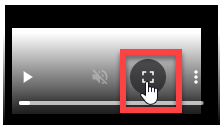
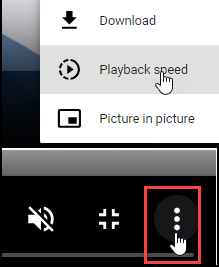
| Editing Entities in the Document | |