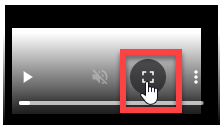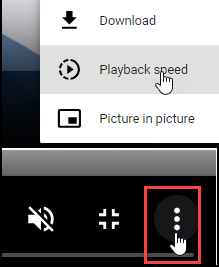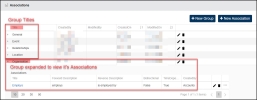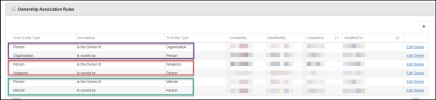Associations
Articles in this Topic
| View Association Settings | Add New Group |
| Add New Association Type | Add Association Rules |
| Editing Association Details or Rules | Delete Association Rule |
| Watch the Video |
This feature provides the ability to add new and edit the definitions of Associations that define the Links between Entities. These Associations are applied within the Links page of a Document.
Associations are grouped under a given title / name - this makes them easier to categorize and manage. For example the association group - 'Family Relatives' would contain the various combinations of family relationship associations. A separate group could be added for 'Business or Gang Associates' with those various association combinations.
View Association Settings
From the Application Settings page select Associations to access this feature. Any existing Association groups are listed in the table with columns showing the Association Group Title / name, CreatedBy and on date, ModifiedBy and date. The Associations are then added / listed under the appropriate Association Group.
The last column is for the Edit (pen icon) and/or Delete (bin icon) buttons.
To view the Associations within a group, click on the arrow > alongside the name / title to expand the group record.
The group record expands with any existing Association records for that group listed.
If a new group is required for a group of Associations select the New Group button, give the group a title / name. Click Save.
The new group will now be available to add associations to.
To add a new Association type click the Add New Association button at the top right of the table.
This opens the Add Association definition panel where the following details are completed.
- Group - select the Group this Association belongs to.
- Title - name the Association type.
- Bidirectional - check this if the direction of the Association does not matter (e.g siblings - 'Person A is the sibling of Person B').
- Forward description - the label to be displayed when viewing an association description e.g Jones Steven employed Smith John
- Reverse description - the label to be displayed when viewing an association description in the reverse direction e.g Smith John is employed by Jones Steven.
- Time dependent - check this to be able to record From and To dates if the association could be valid for or from a defined date/period of time.
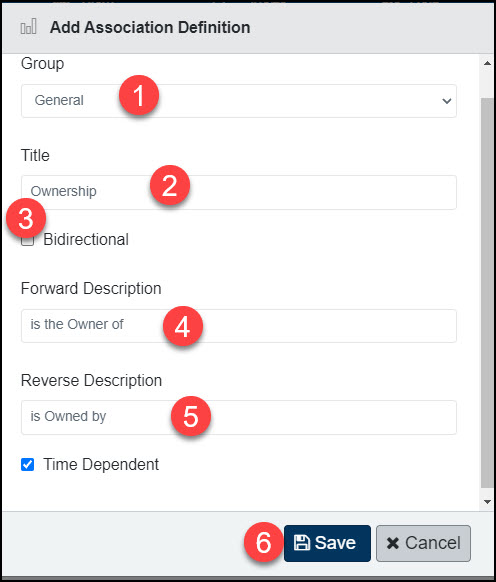
Click Save to save the Association record which will be added to the selected Group.
The record also captures and shows the CreatedBy and On date.
The next step is to define the Rules (required) for the Association. Add as many Rules as needed for the various combinations that are applicable for the Association.
Click on the Association name which opens the record on the Details page.
From the Association details page (open the Association record by expanding the Group name then clicking on the Association Title) then select Rules from the left menu.
Each Association must have at least 1 rule. A rule must be made for each combination of Entity types that it may be applied to. E.g - Person-Person, Organisation-Person, Person-Organisation, Person-Vehicle, Vehicle-Person etc.
To add a Rule click the add + button.
- Select the From Entity Type
- Select the To Entity Type
- Click Save. The Description (as per the recorded details) will auto-populate when saved.
The new Rule will be added creating both the Forward description and the Reverse description. If the Description is around the wrong way, fix this by editing the Association Details record and swapping the Forward and Reverse descriptions. Add as many Associations as required for the Entity combinations.
Bidirectional Associations mean that the Association description can go either way so that no reverse description is required. When the Association record is saved it will produce a second record with no description - delete this record as only the record with the completed Description will be used and show for both Entities.
Association Properties - currently this function is not in use or available
To Edit the Details - open the Association Definition and on the Details page select Edit - all fields are editable. Save changes.
To Edit the Rules - open the Rules of the Associations and select Edit - the From and To Entity types are editable. Save each change.
To delete a Rule in the column to the right select Delete - if the Rule is already 'in use' a message will display to show it cannot be deleted.
Viewing Tips
To view a video at full screen, click on the 'Full screen' button.
To adjust the playback speed (decrease or increase) click on the 3 dots and select Playback speed.
Captions display best if the mouse or touch-pad are not moved or engaged once playing.
Videos have no audio.