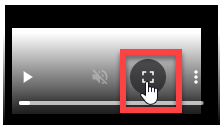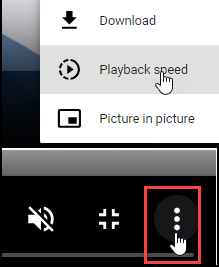Notes
Articles in this Topic
| Add New Note Type | Edit Note Type |
| Delete Note Type | Watch the Video |
Notes can be added to Document and Entity records, the Note Types (or categories) available are defined in the Settings.
From the Application Settings page select Notes. New Note Types can be added and existing Note Types edited.
To add a new Note Type select the New button and a new line is added in the top row of the table.
- Note Type - record the name of the Note Type
- Order - specify the list order that the Note Type and Note will appear (applies to the settings list and in Document and Entity Notes). If no order is specified it defaults to the last Note in the list.
- Colour (optional) - the outline border of a Note Type can be colour coded (default colour is black). To change the colour, click into the colour selector. Use the slide to select the required colour then click on the colour swatch for the colour shade.
- Severity (optional) - this can be used to rate the severity for the Note Type by text or number. This detail is only shown in and part of the Notes settings and not available in the Document or Entity Profile Note detail.
To Save just click out of / away from the row.
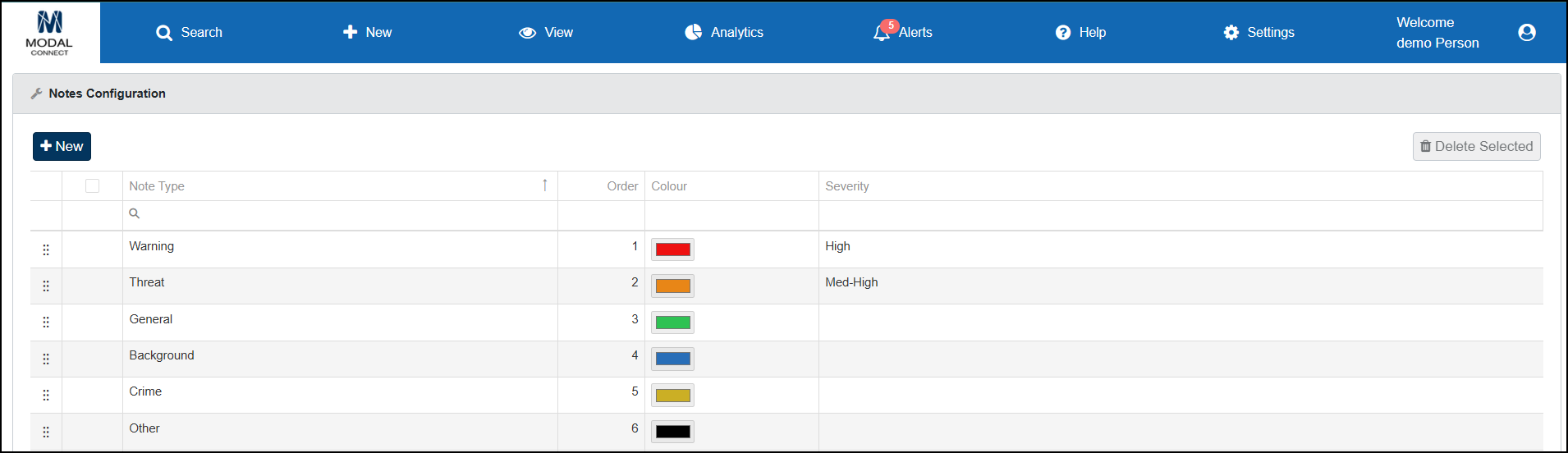
Notes can be edited by clicking directly on the Note name, order, colour or severity. Click into the field and edit or overwrite, change colour or the order listing. Any Edits will replace and update any existing Entity Notes of that type.
To change the order of Notes (that they are presented in the drop-down list when adding a new or editing existing Notes and as listed in Documents and Entity Profiles), simply click on the dots in the left column of the required Note and drag and drop to reposition or just overwrite the existing order number with the new order number. Click out of the field to save.
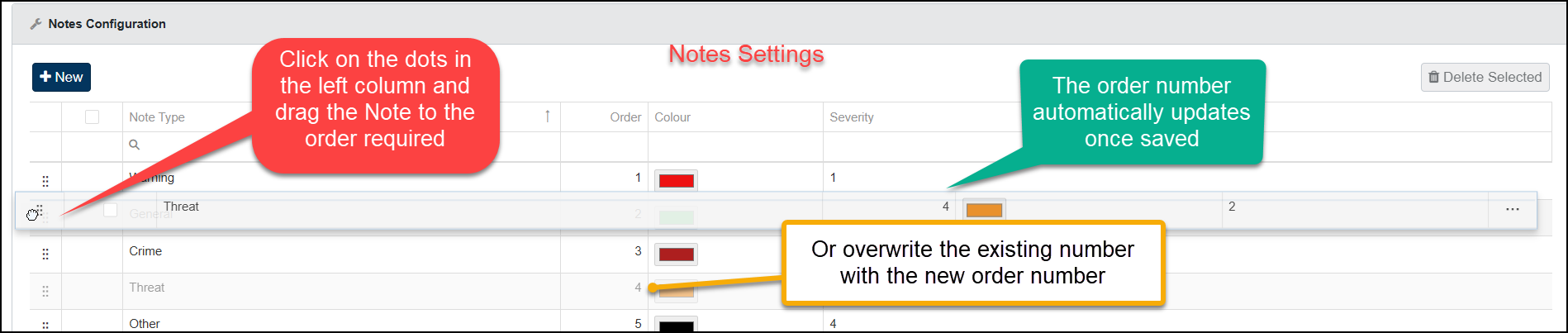
Delete Note Type
Only Note Types that are not currently in-use may be deleted. To delete a Note Type - select the checkbox in the column to the left of the Note name - the delete button will be activated - click 'Delete Selected' and confirm.
Note Type History
Not accessible at this point although this detail is captured in the Organisation History logs
Viewing Tips
To view a video at full screen, click on the 'Full screen' button.
To adjust the playback speed (decrease or increase) click on the 3 dots and select Playback speed.
Captions display best if the mouse or touch-pad are not moved or engaged once playing.
Videos have no audio.