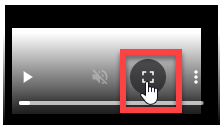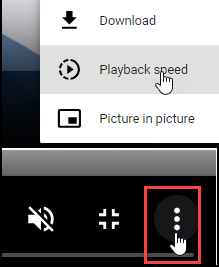Configuration Settings
About the Configuration Settings
The Configuration Settings allow Organisations to define a set of values for some of the common system attributes and features e.g names and titles for attributes and menu items.
The Title shows the standard given system name and the Value is where edits can be made to change those values to reflect the terminology used in your Organisation.
The changed values will update the existing values throughout the application. It is recommended to make any changes required in the initial set-up rather than at a later date.
Some examples:
Department value changed to Branch or Unit.
File value changed to Case
Document value changed to Information Report
Entity Duplicates Threshold value changed
File Upload Size Limit value increased
Lookups:
The following Configuration Settings values are set-up and managed in the SystemLookups
- Default Document Type
- Default Form Document Type
- Default Source Reliability Type
- Default Information Validity Type
- Default Security Level
Configuration Settings
| TITLE | DESCRIPTION |
| File name - single & plural | The display name for File/s |
| Department name - single & plural | The display name for Department\s |
| Documents name - single & plural | The display name for Document\s |
| Risk Assessment name - single & plural | Currently not in use |
| Entity duplicates threshold | The value of the threshold that triggers entity duplicate detection * |
| Length of sentence extracted before or after search | Currently not in use |
| Default Document Type | Default Type for new Documents (in the details) |
| Link Form Document Title Prefix | Currently not in use |
| Review Link Form menu Title | Default Title for the menu item for 'Review Link Form' |
| Link Form Menu Title | Default title for the menu item for a new 'Link Form' |
| Default Form Document Type | Default Type for Documents created from processed Link Form submissions |
| Default Source Reliability Type | Default source reliability rating |
| Default Information Validity Type | Default information validity type for new Documents |
| File Upload Size Limit (MB) | Default File upload size limit for an attachment |
| Document Content Size Limit (MB) | Default Document content size limitLearn more |
| Default Security Level | Default Security classification for new Documents |
| LiNK Document Mandatory Properties Required | Determines whether mandatory (Document) properties need to be filled in before processing a LiNK form submission ** |
| Default Spreadsheet Date & Time Format | Default date & time format for new and existing spreadsheets imported for documents *** |
| Enable Placeholder Documents | Enable saving of placeholder documents when content is empty **** |
| Report Name Single and Reports Plural | The display name of Report/s displayed for the users of web-site |
| Show Duplicate Score | Show the Duplicate Scores for Entities in duplicate results |
Edit a Configuration Value
To edit a value - select Edit (1) to change or enter the Value(2) then Save(3) the change when done. Ensure to update both the single and plural values where appropriate.
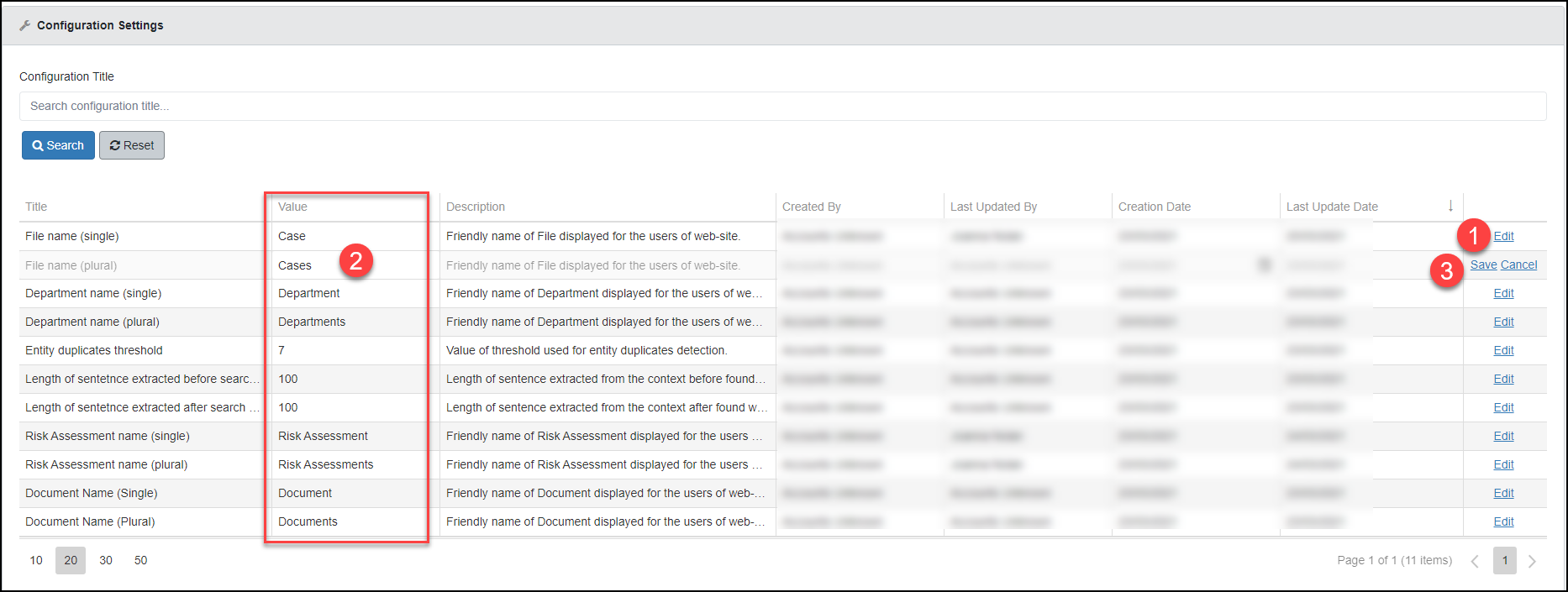
This number is the value of the Threshold used to trigger Entity Duplicate record identification. The Threshold is the total value that must be exceeded by the Duplicate value of a single or multiple Entity Properties. Learn more about Duplicate checks in the Topic - Entity Duplicates
**Link Document mandatory properties required - enter true or false
***Spreadsheet Date & Time Format; select the format to standardize date & time values in xls & xlsx spreadsheets for the Document content as the display can vary (if not set) dependent on the original format.

****Enable Placeholder Documents; Note - the default setting is false (cannot save a Document without content). To enable placeholder Documents - Edit this setting and enter true (all in lower case) and Save the setting.
Show Duplicate scores; Note - the default setting is false (scores do not show). To enable duplicate scores to show - Edit this setting and enter true (all in lower case) and Save the setting.
Note: The online Help, User Guides and Modal Reports will still refer to the original Value as per the given Title for Department/s, File/s, Document/s - e.g if File is changed to Case - the Help, User Guide, Videos and the Reports value and reference remains as File.
Watch the Video
Viewing Tips
To view a video at full screen, click on the 'Full screen' button.
To adjust the playback speed (decrease or increase) click on the 3 dots and select Playback speed.
Captions display best if the mouse or touch-pad are not moved or engaged once playing.
Videos have no audio.