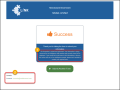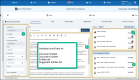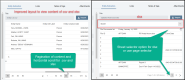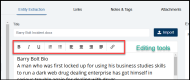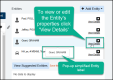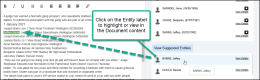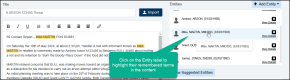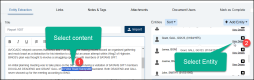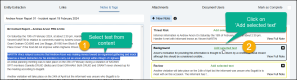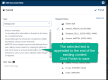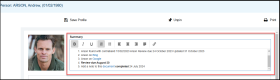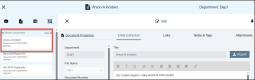What's New
December 2025
Released 15/12/2025
 New Feature:
New Feature:
User Management
When new Users are added to the Organisation (or a previously disabled User account is re-enabled) and/or existing Users added to Private Departments and Files, the User's security access for the related Files, Documents and Entities they have permissions for needs to be updated. This process is now fully automated and the update begins as soon as the User is added to the Organisation, Department or File.
Administrators can now view or check on the status of the User's update with a new 'Status' column which has been added to the Organisation and Department Users list that shows the current status.
| Status Colour | Status type | Status |
| Orange | Processing | Security update is in progress |
| Green | Enabled | Security update has completed |
| Grey | Disabled | The account has been disabled |
| Red | Error | There has been an issue with the Security update |
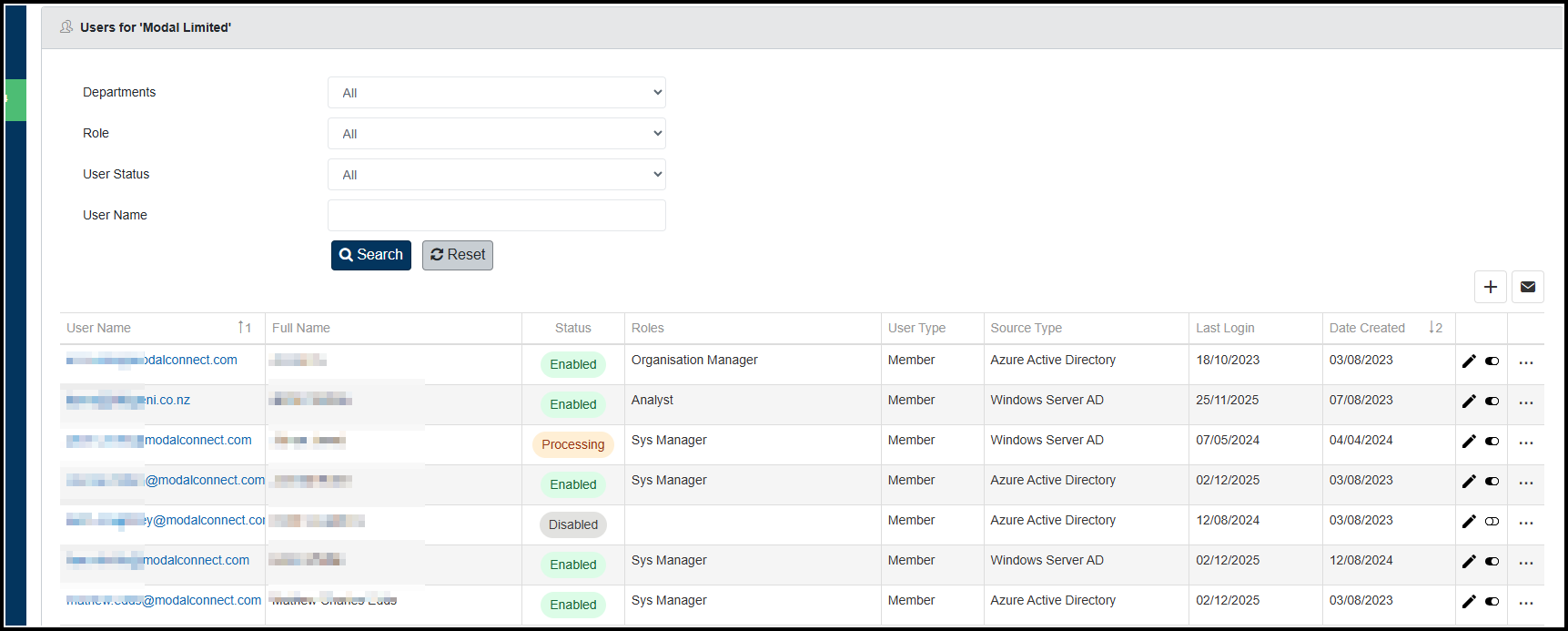
Key Points:
1: The User account security update function has been automated and begins as soon as a User is added or re-enabled.
2: The status of the security update can be viewed in the Organisation and Department Users list.
Learn more about User Accounts in the Article - Organisation Users in the Organisation
 New Feature:
New Feature:
Notes in the Entity Profile now include the Document Title as well as the Document number. Both the Title and number are linked to the Document.
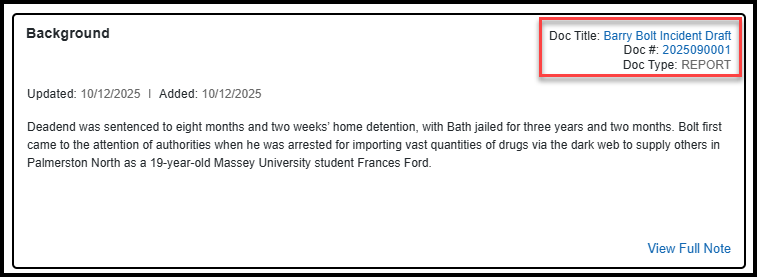
Files page layout
The Files pages layout and styling is now aligned with that of Documents and the Entity Profile.
The Edit button is to the left of the File page menu items. The File Title is on the right.
The related Department can be accessed via the Details Department label.
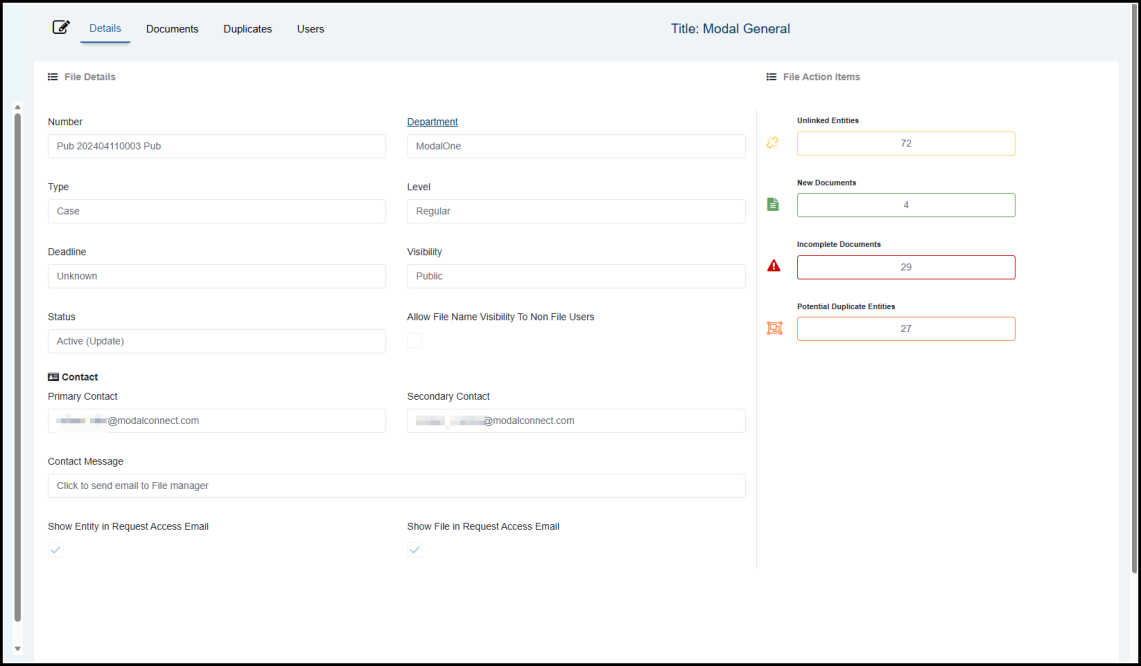
 Resolved issues
Resolved issues
Resolved an issue with Notes where content with active hyperlinks interrupted the formatting. Links are now removed from the text when the Note is saved.
November 2025
 New Feature:
New Feature:
Document Categories
Documents in the Entity Profile can now be viewed grouped by Document Type under a Document Category.
Key Points
1: In the Entity Profile, Documents can be grouped by Document Type(s) which are listed under Document Categories.
2: The visibility of Documents in the Entity Profile is unchanged with categories - e.g users still only see the Documents they have permissions for.
3: Categories are only viewable to users that are members of the Departments assigned to a category.
4: Where a User is not a member of a or any Department, those Department's Documents will be listed under the generic 'Documents' listing in the Entity Profile.
5: Where a Document Type is not assigned to any category, it defaults to the generic 'Documents' listing
6: A Document Type can be added to and appear in more than 1 category.
7: In the Entity Profile, the same Documents may appear in more than 1 category where there are categories that include the same Document Types. This does not affect the overall unique Document count against the Doc Count in the Entity Profile Files listing
8: User Roles must have the View Document Category permission to view categories
9: A new Document Categories system setting, enables Administrators with the Edit Document Category permission to create and manage Document categories.
In the Entity Profile, the Document categories show above the generic Documents listing. Each category's listing can be viewed by clicking on the label to view a list of Documents of the Type(s) assigned to that category. A visibility count shows for each category.
A category will only show in the Entity Profile where the Entity has Documents of the Type(s) for that category.
Document Types that have not been assigned to any category default to the generic 'Documents' listing.
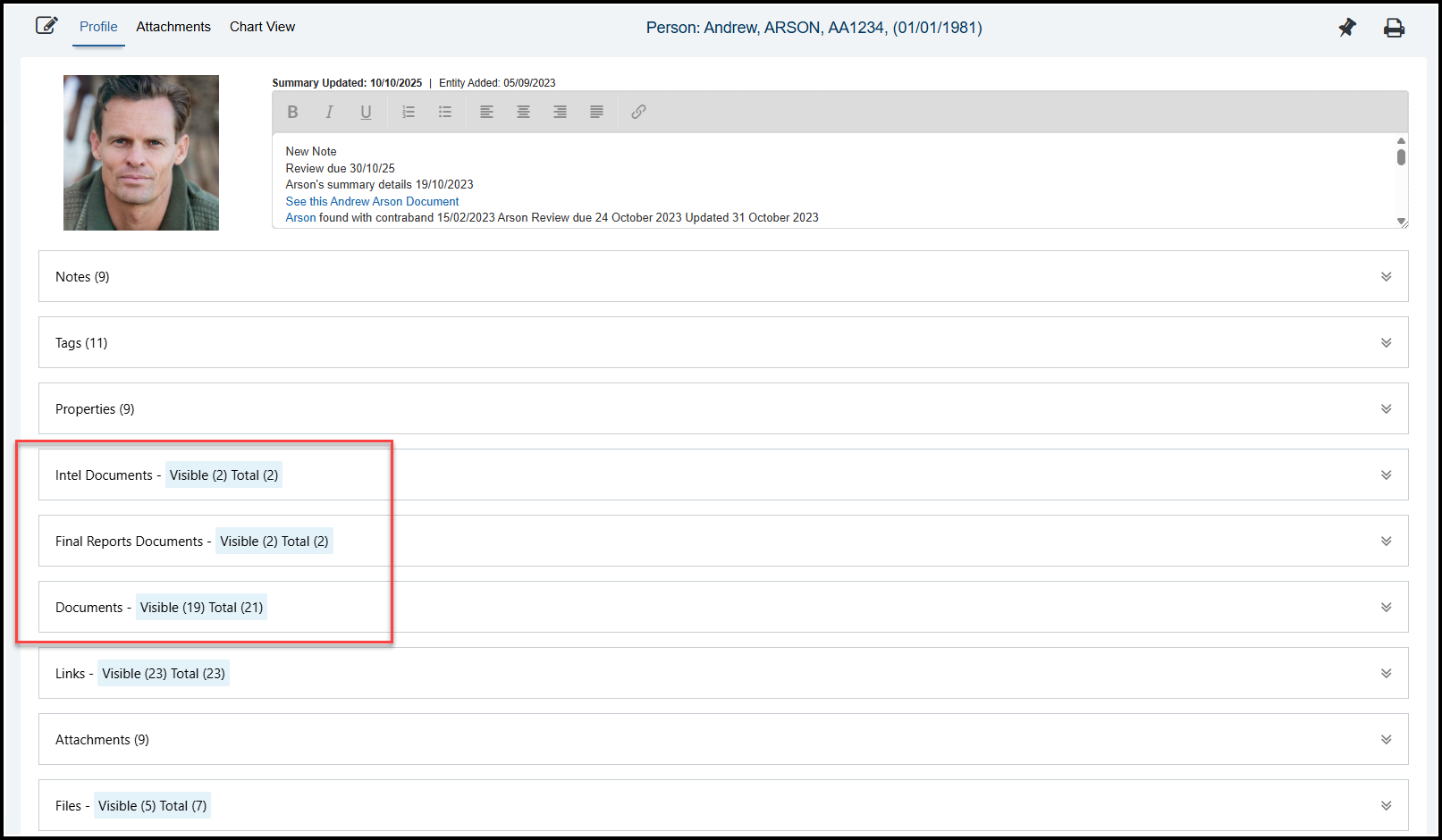
Permissions:
There are two new Role permissions required for managing and viewing Document Categories.
- System Administrators require the new Edit Document Categories Department permission added to their Role to configure Document Categories.
- Add the 'View Document Categories' Department permission to Roles to enable the Document Categories to be viewed in the Entity Profile.
Note: When new permissions are enabled, the new feature/function will be viewable and available to users on their next log in.
Create Document Categories.
A new Settings feature has been added called 'Document Configuration'.
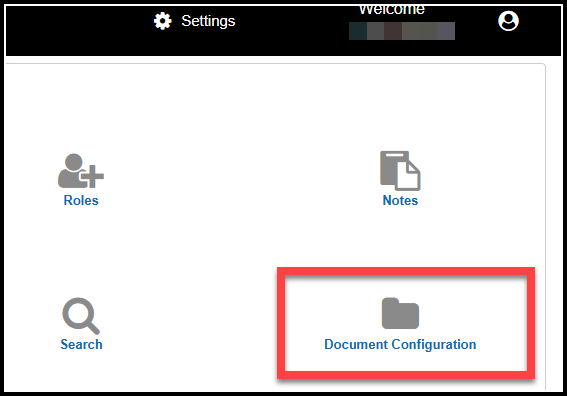
Open this setting which uses the same function as setting Search types.
These 3 steps are used to create a new Category. Add as many separate categories as required.
- Click the New button and in the new line add/enter the name of the new category. Note; the text 'Documents' will automatically be added to this name in the Entity Profile - e.g if the Category name is Intel in the Entity Profile the label shows as Intel Documents.
- Select which Departments this category will be available for.
- Select which Document Types to assign to the Category. Save the new category details.

Categories can be edited including the Name, Departments and or Types. Click Edit to make changes then Save.
Any Document Types not assigned to a Category default to the current 'Documents' listing. View the Document Configuration Settings Help Topic.
Document Category order
The Category order can be changed by clicking on the ellipsis (dots) in the far left column and drag and drop to reorder.
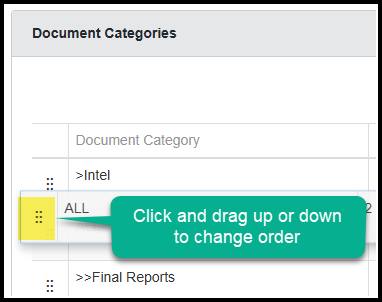
The default 'Documents' listing appears below the other categories and only includes and Document types that have not been included in the other categories.
To make a master-list type category that includes all Document Types and the Total Documents count, add an ''All'' category and includes all Document Types and order this at the top of the categories list. Note - if new Document Types are created ensure they are added to the All category.
Released 12/11/2025
 New Features:
New Features:
Entity Profile File Details and Contacts
In the Entity Profile, where there are Documents that are not visible, the related File/s are now listed with a grey background and include additional detail. The details include the File Title (unless Redacted), Department, Document Count (for the current Entity Profile) and the File's Primary and Secondary contacts.
Key Points:
1. Files, relating to and of its 'non visible' Documents' in an Entity Profile are now shown in the File listing
2. A File contact message and the file Contacts can be viewed from the File listing in the entity Profile.
3. Users can send an automated email and notification to a File Contact to request information about an Entity.
4. File managers can specify the contact message content, enable the File Title to be shown and manage whether to include the Entity Title and or File Title in the automated emails
5. The File Title shows as 'Redacted' when not visible
6. File Contacts receive an email to advise of requests about an Entity
7. File Contacts also receive ModalConnect Notifications (previously Alerts)
8. The 'view All' Notifications list can now be viewed by Type - Entity or Tasks
Watch the video
File listing details
The File listing now includes Files related to the Documents that are not visible in the Entity Profile. File details that the user does not have access to are shaded grey. The details shown include the File Title (unless redacted), it's Department, the number of Documents relating to the Entity (Doc Count), File number and the email of the Primary and Secondary Contacts for the File.
A File contact message (where added) can be viewed by hovering over the contact's email.

An automated 'Request' email can be sent to the File's Primary or Secondary contact person to inquire about the Entity's related Documents within the File. Click on the Contact's email and a confirmation message shows, click OK to send the Request email.
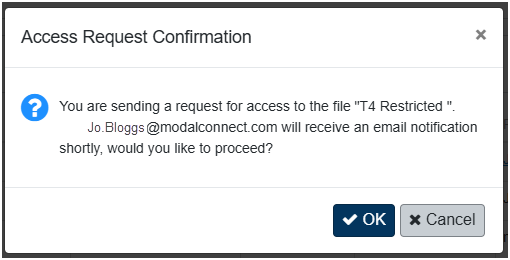
The Contact's email can also be copied to the clipboard to send your own message.
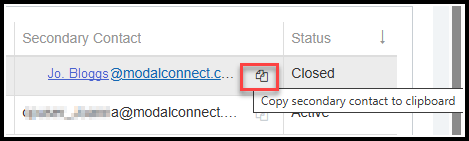
File Contacts Notifications
The File Contact receives both the email with the request details and a link to ModalConnect, and a ModalConnect Entity notification. To view your notifications, select Notifications from the main menu. The number of new Notifications (with an unread or unpinned status) is shown against the Notification menu item. The Entity Notification includes the Entity Profile and the File number (click to open in a new tab). The body of the notification includes the File Title, the username (email) of the person requesting information and Entity Profile Title.
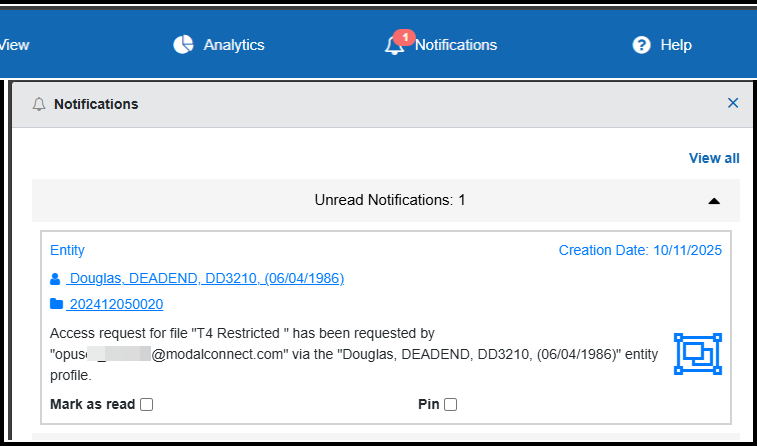
The Notification can be checked as 'Read' or 'Pinned'. Read notifications can be viewed by selecting 'View all' and ordered by Type (Task or Entity) and date range. Each Read notification is linked to the related Entity Profile.
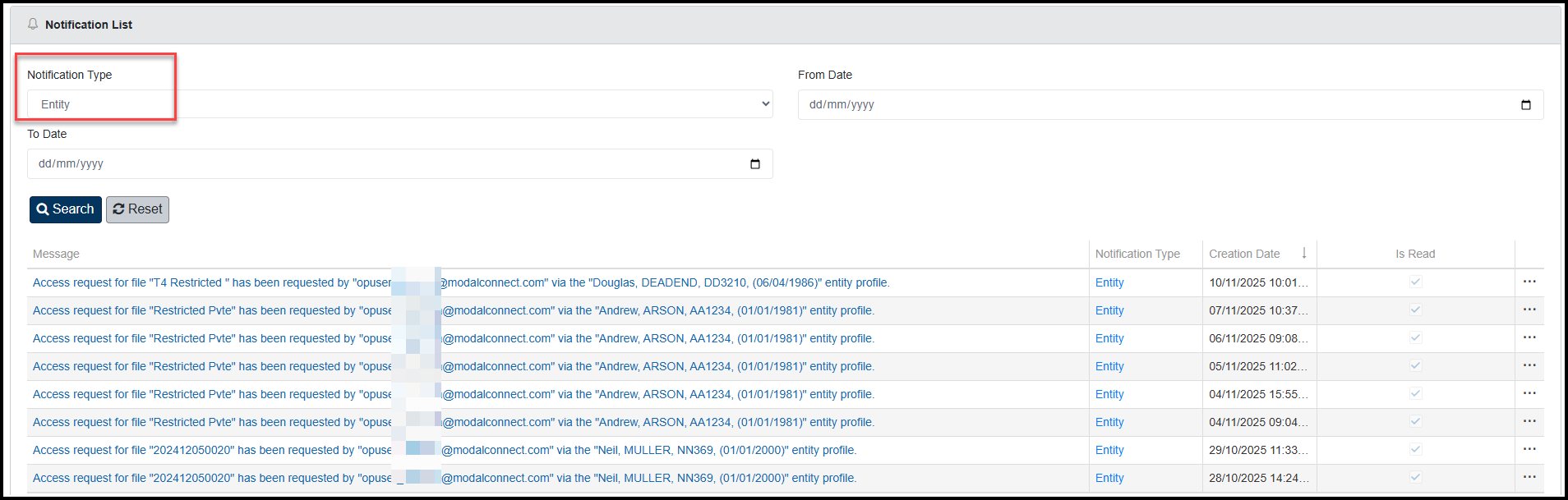
File Details Management
The following items can be edited within the File details (requires File edit permissions). These determine what File details a user can see in an Entity Profile when viewing the File listing (that they do not have permissions for).
- File Title visibility in the Entity Profile - check to enable visibility(if not enabled, it shows the Title as 'Redacted' - default setting)
- Select the Primary and Secondary Contacts (can be the same user).
- Add a File Contact message (this is what shows when the user hovers over the File contact in the Entity Profile)
- Check to include the Entity Profile Title in email requests
- Check to include the File Title in email requests
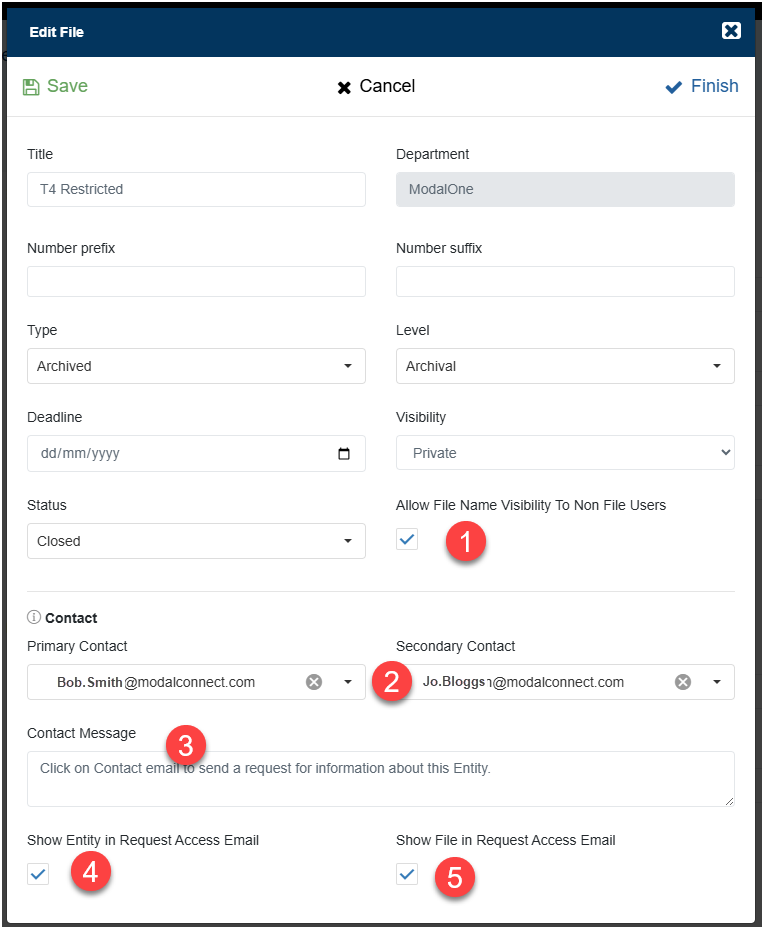
Entity Profile Print- Tags
Tags have been moved from on the right of the Summary to now show on a separate band underneath the Summary in the Entity profile Print views and export. This provides more space for the Summary details.
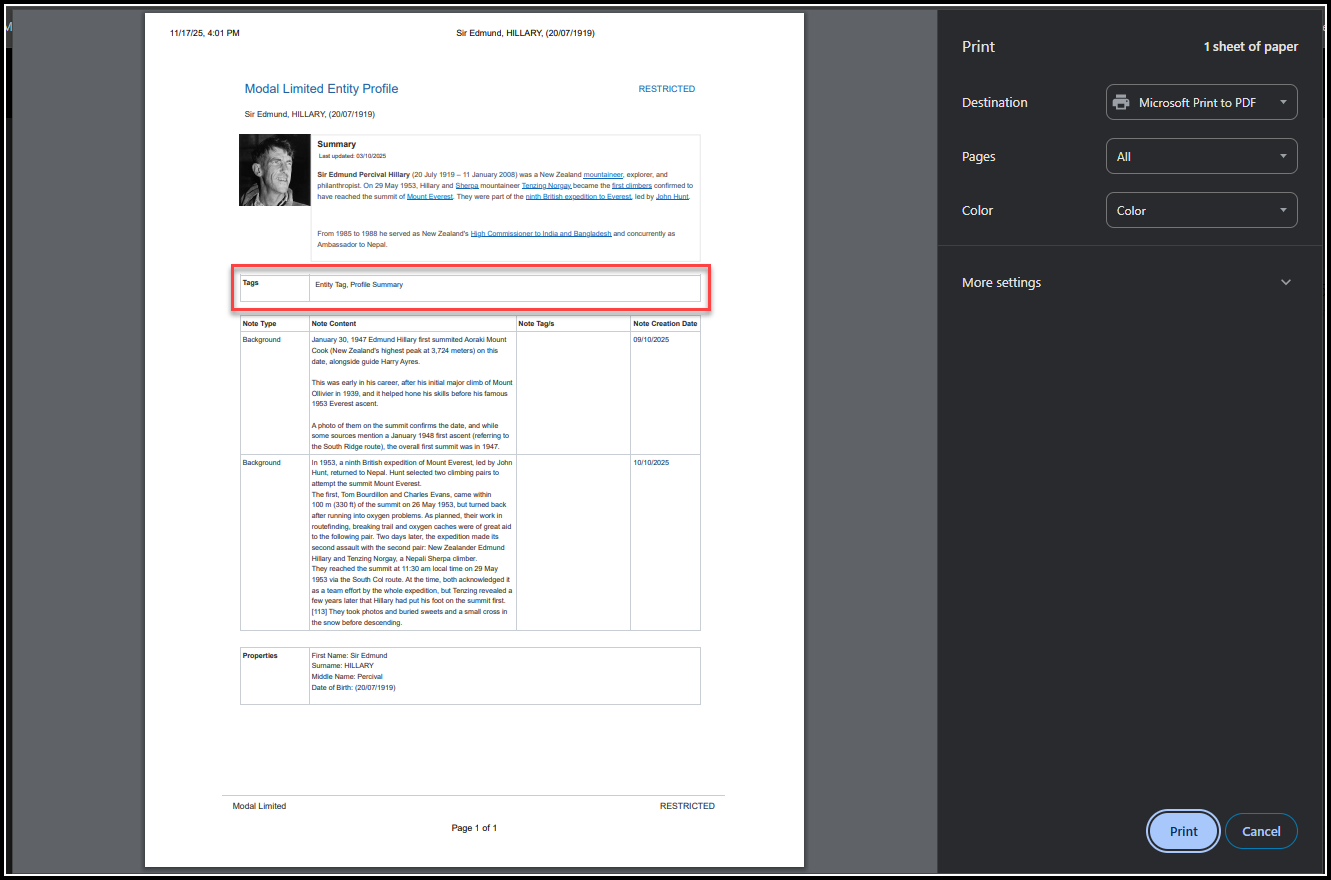
Released 6/11/2025
 New Features:
New Features:
Document and Entity Notes now show their Added and Updated Date
Notes now show the date the Note was added (to the Document) and an updated date (defaults to the added date if no updates have been made). These dates are visible on Notes in both Documents and the Entity Profile.
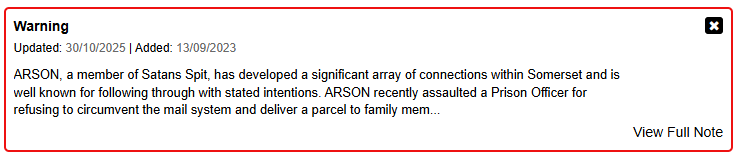
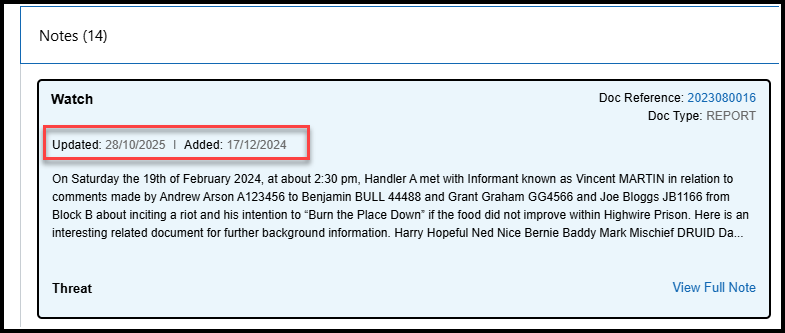
October 2025
Released 16/10/2025
 New Features:
New Features:
When printing an Entity Profile, users can now select which sections of the Profile to print.
Click the standard Print button in the Entity Profile and a 'Select Sections for Print' pop-up opens.
- All sections are selected by default, uncheck any sections not required for printing.
- Click print
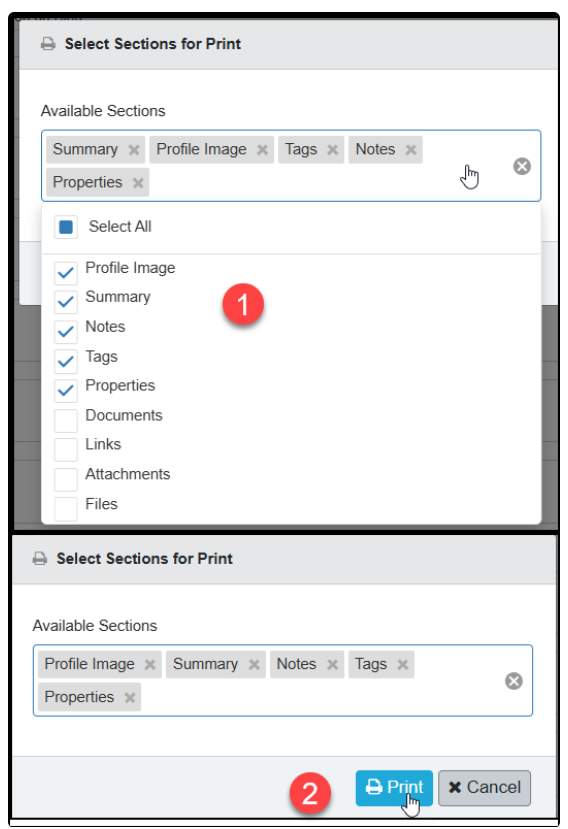
The Print preview shows followed by the Print page.
View Task progress comment; the last progress comment added to a Task, can now be easily viewed by hovering over the Task in the My Recents Tasks list.
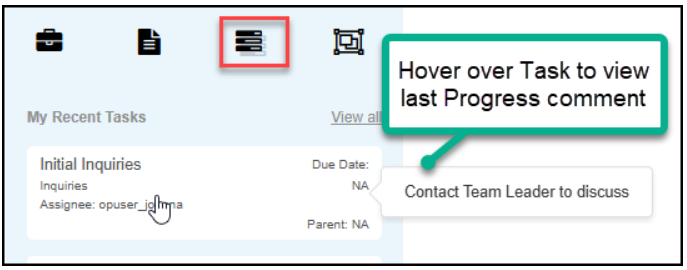
September 2025
Released 26/09/2025
New features highlights in this release;
| The Entity Profile |
| Document Layout and Navigation |
| Merging Duplicate Entities |
 New Features:
New Features:
The Entity Profile layout has been refreshed to streamline menus and navigation and includes new features.
Key Points:
1: The Entity Profile page links and editing menu items have been moved to the top of the page alongside the Entity Title
2: The editing tools are now represented as icons without a text label. Hovering over an icon shows the function name.
3: A 'Summary last updated' date shows next to the Summary label with a default date of when the Entity record was added to ModalConnect. The Summary date is updated whenever new content is added into the Summary or edits made to existing content.
4: A new 'Entity Added' date also shows above the Summary field - this is the date the Entity was first created.
5 The 'My Recent' menu icons remain in view (on the far left) when the menu is closed from the Entity Profile. Click the bars to open the 'My Recent' menu or on any menu icon for your recent - Files, Documents, Tasks or Entities
The Entity Profile features
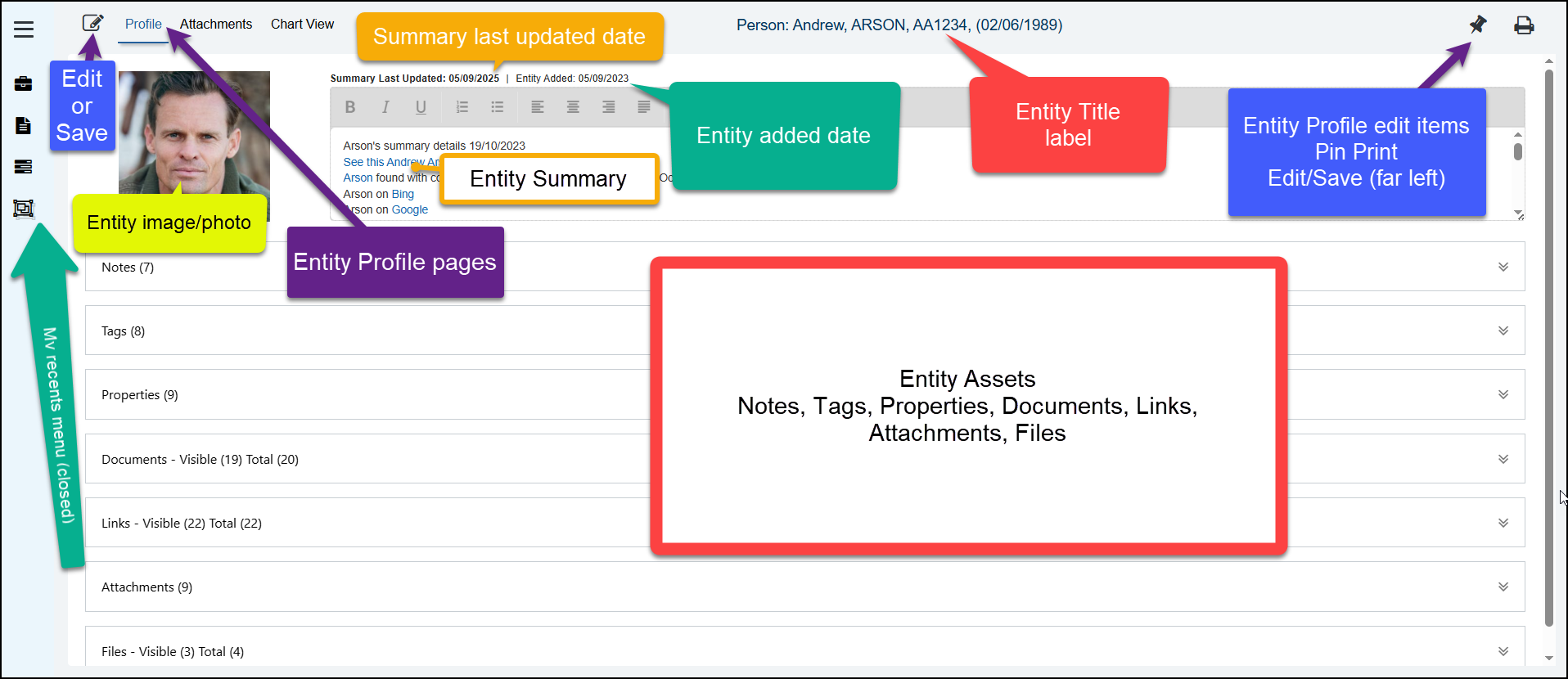
Entity Notes Enhancements
Entity Notes now include the following features:
- The note field size has been increased to enable more of a note's content to be viewed.
- The Document reference number is now linked to the Document - click on the reference number to open the related Document (opens in a new tab).
- The Document Type of the related Document has been added and shows under the Doc Reference number.
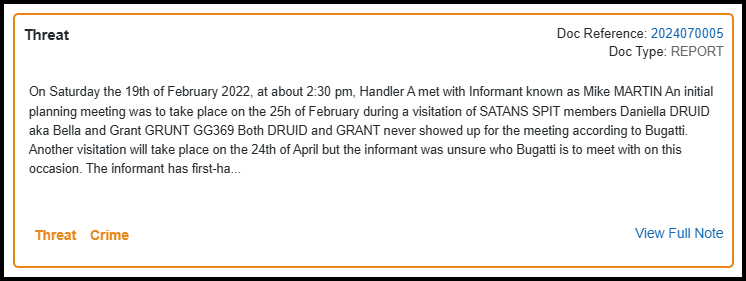
Expand Entity Summary.
The Entity Summary field can now be expanded (even when not in edit mode) by dragging down the lower right corner of the summary field to show all the content. The existing scroll function is also still available.
Remembered Terms
In the Entity Profile, the Entity's Remembered Terms have been added to the Entity Properties. These can now be updated in the Entity Profile Properties when in Edit mode. Save any edits before navigating away from the Entity Profile page. The related Document reference number shows and is linked to the Document (where the Remembered Terms were added).
Where more than 1 Remembered Term exists (this can occur when Entities with differing Remembered Terms have been merged), or there is an empty Remembered Term (the term was removed), a delete option is available to enable complete removal of an additional Remembered term if not wanted.
The following video provides an overview of the feature updates in the Entity Profile.
 New Feature:
New Feature:
The Document page layout and menus have been refreshed with a simplified and more modern layout which provides for better viewing of the Document content and include the following features.
Key Points:
1: The Document page links and editing menu have been combined at the top of the Document page.
2: The button for opening and closing the Document Properties and Details pane is now located next to the Document Title.
3: The navigation link to the File has been added to the 'File Name' within the Details pane.
4: The My Recent' menu icons remain in view (on the far left) even when the menu is closed from a Document. Either click the menu button to open the 'My Recent' menu or on any menu icon for your recent - Files, Documents, Tasks or Entities.
5: Links can be added or edited without having to select Document Edit first.
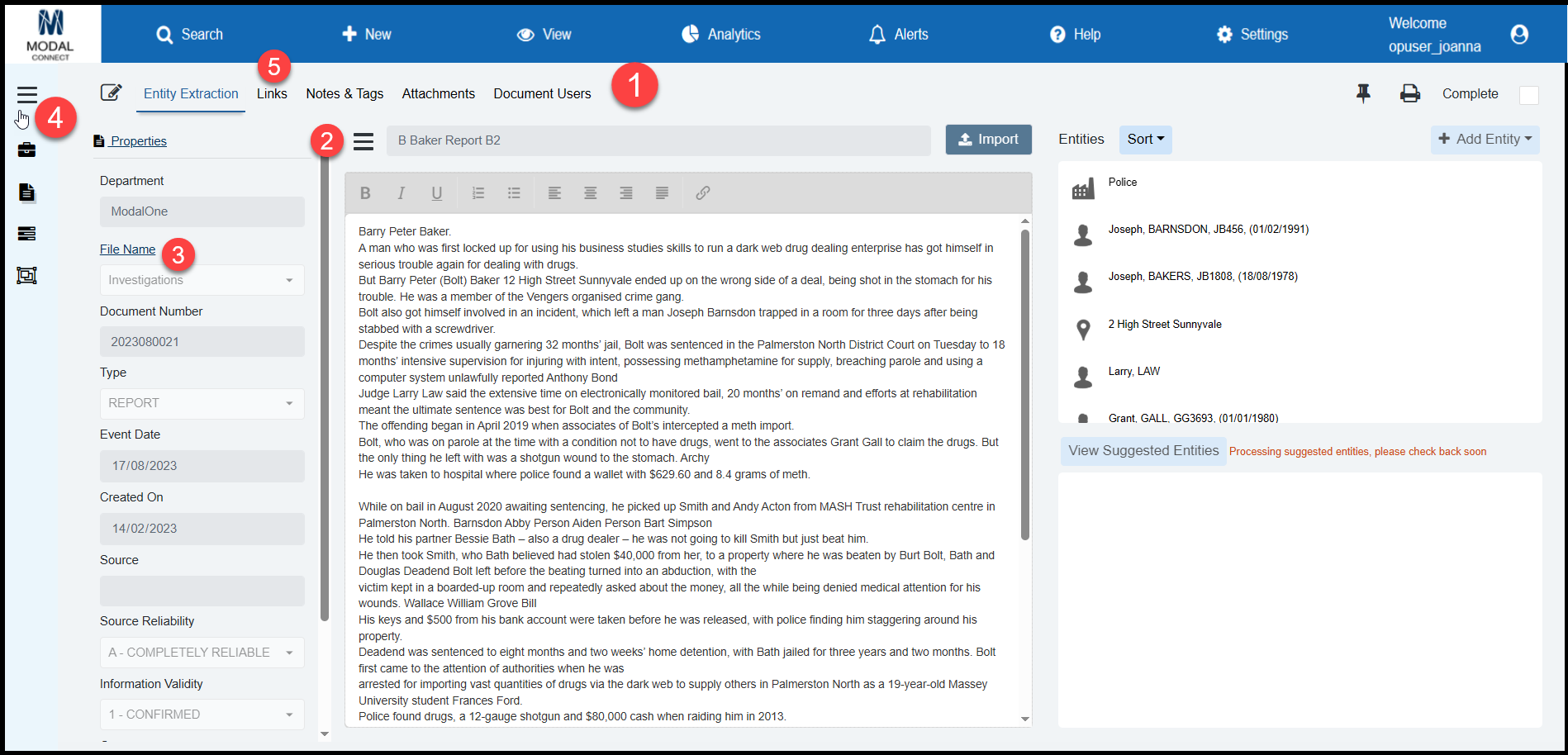
The following video provides an overview of the Document interface changes.
 New Feature:
New Feature:
The presentation of Potential Duplicates has been significantly enhanced to improve visibility of potential duplicate Entities, duplicate properties - highlights matching duplicate properties and enables multiple potential duplicates to be reviewed and merged with enhanced layout and workflow.
This feature is currently available via the Document 'Add Entity' process when potential duplicates are identified from search results by;
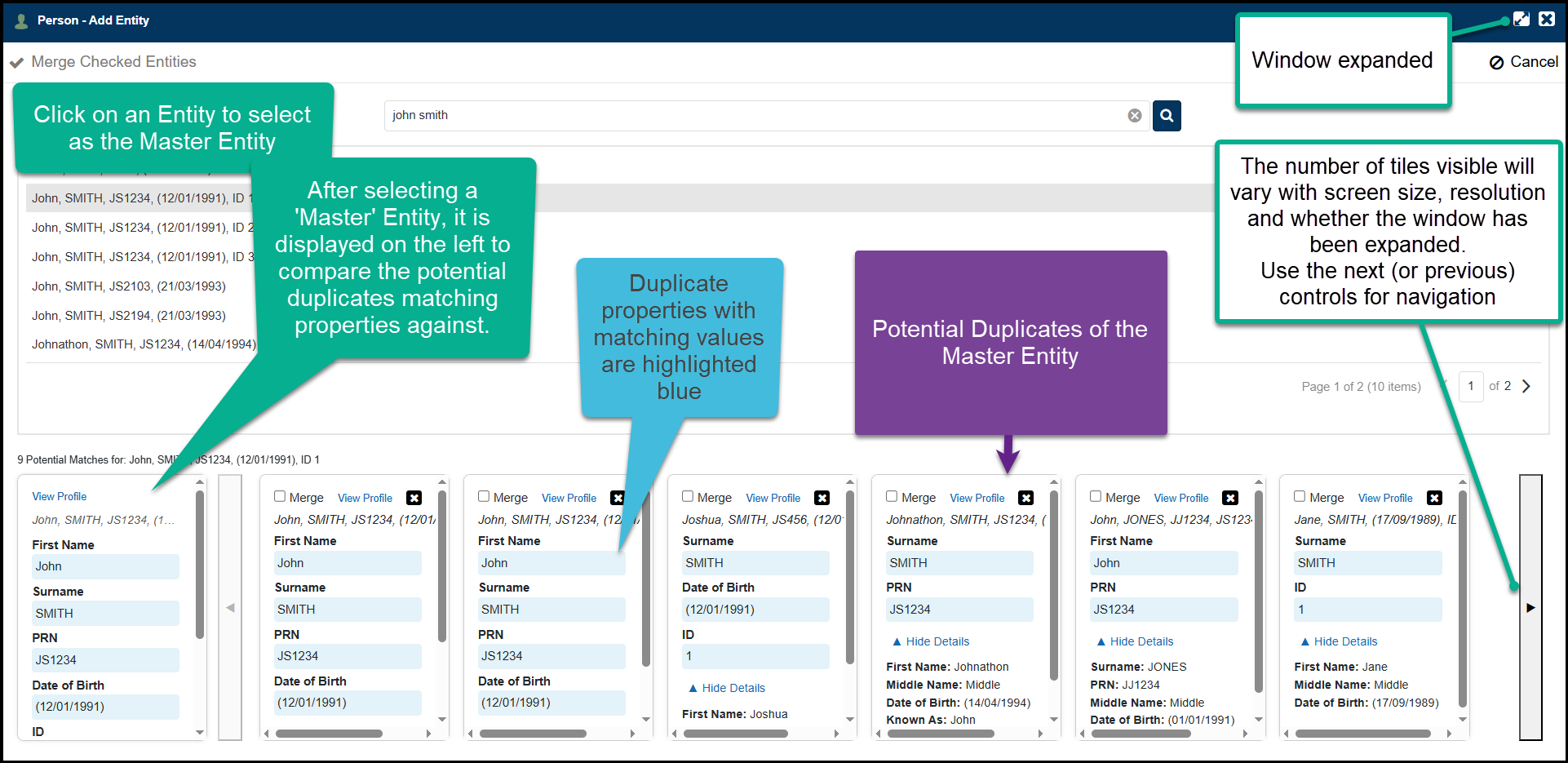
Tip The Add Entity window can now be expanded using the opposing arrows button in the top right corner. 
The new Merge Duplicates function includes the following features;
- In the Merge Duplicates window, potential duplicates are listed in the top panel.
- Select an Entity from the results list in the top pane (this is the 'Master' Entity) and in the bottom pane the Master Entity's details show in the first tile on the left with the number of potential duplicates results found for the selected Entity shown above it.
- Any potential duplicates of the Master Entity are listed in the tiles to the right ready to review. Results can be navigated using the left and right arrows.
- Entity's identifier details are shown above the properties list, hover over the identifier or use the horizontal scroll bar at the bottom of the tile to view all details.
- At the top of each tile there is a 'View Profile' link (opens the Entity's Profile in a separate tab) so an Entity Profile can be easily accessed for a more detailed review if needed.
- The Master Entity's Duplicate Properties are highlighted blue and appear at the top of the Entity's properties list making these easier to identify and view.
- The duplicate properties of potential duplicates are highlighted blue, where those values match the Master Entity's duplicate properties.
- Potential duplicates are ranked and displayed based on the highest score of their duplicate property values.
- Non duplicate-matching properties are listed under the highlighted properties and not higlighted.
- Vertical and/or horizontal scroll bars are available on tiles to view all details where they extend beyond the current view.
- On the tile, the non matching duplicate properties list can be collapsed by selecting 'Hide Details' and reopened by selecting 'View All'.
- The tiles of potential duplicates selected for merge are highlighted with a dark border to provide easy identification and are listed first in front of any unchecked potential duplicates. Potential duplicates checked for merging are listed in the order they are selected.
- Multiple potential duplicates can be selected (checked) to include in the merge, so you can choose whether to process 1 or 2 at a time or all checked duplicates.
- To remove a potential duplicate from the Merge list - uncheck the Merge checkbox and it will be moved to the end of the list of unchecked potential duplicates.
- When reviewing potential duplicates, rather than totally removing a potential duplicate from the results, it can be dismissed by clicking the X in the top right of the tile which sends it to the very end of the list. Dismissed potential duplicates show a yellow border around the tile with the X removed.
- Dismissed potential duplicates can subsequently be reviewed and selected to merge by checking the Merge checkbox which will move the Entity to the end of the 'Merge' potential duplicates listing.
Key Points:
1: Potential duplicates can now be more easily reviewed side-by-side to determine if they should be merged.
2: When selected from the Duplicate results in the top pane, the 'Master' Entity' is pinned on the left in the bottom panel with it's potential duplicates listed to the right.
3: All of the master Entity's duplicate properties are highlighted blue and appear at the top of it's property list.
4: Potential Duplicate Entities that have matching duplicate property values are also highlighted blue to enhance visibility when comparing these with the master Entity.
5: A 'View Profile' link is available on each tile which when selected opens the Entity's Profile in a separate tab available for further review or editing.
6: Potential Duplicate Entities once selected for merging with the Master Entity have a darker border and are grouped together at the front of the list to assist with any further or final review prior to processing the merge.
7: Potential duplicates can be 'dismissed' which sends and groups the dismissed Entities to the end of the listing with a yellow border as a visual indicator they have been reviewed and dismissed.
8: Dismissed Entities can be subsequently selected to include in the merge.
9: Entities can be processed to merge individually or in multiples - i.e. select 1 Entity or multiple Entities from the potential duplicates to merge with the Master Entity and click Merge Entities.
10: After a Merge either continue with the current master Entity if there are still potential duplicates to review, or select another master Entity from the results in the top pane, or click Cancel to return to search results in the Add Entity window.
Watch the video
System Administrators
System Administrator Note: A new setting has been added in the Configuration settings to manage the visibility of duplicate score values (only shown within the Document View Duplicates feature if set to 'true'). The default setting is 'false' so the scores do not show.
To enable the visibility of duplicate scores go to Settings > Show duplicate scores > Edit > overwrite the default false setting to true > Save.
Note; the values true or false must always be lower case.

When the Show Duplicate Score configuration is set to 'true', on the tiles of potential duplicates the 'Duplicate Score' (sum of duplicate properties for the Entity) shows under the Entity title and individual property scores (duplicate property value) show next to the Property name.
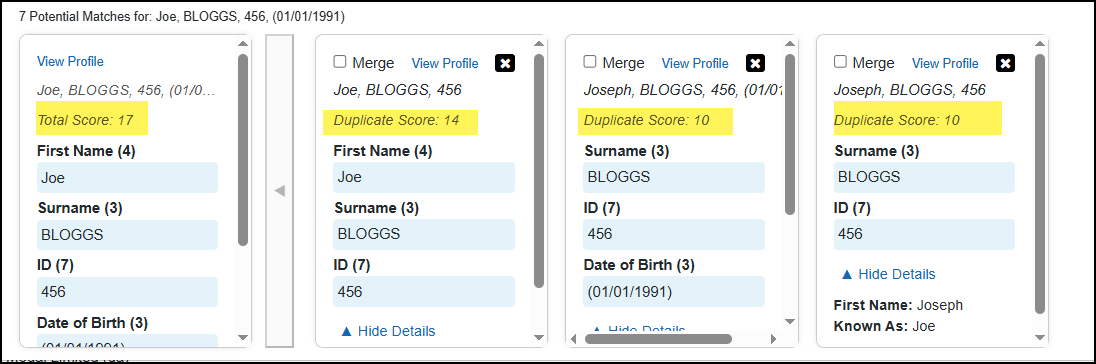
 New Features:
New Features:
Expand the Add Entity window
The Add Entity window in a Document can now be expanded to full screen to help improve the visibility of Entity details.
Click on the expand button (next to the close button) at the top right of the window to expand. To return to a minimized window, click the expand button again.

Reporting - Print multiple Entity Profile Reports
In addition to being able to print a report directly from an Entity profile, these same details can be reproduced for multiple Entities (Person Entity Type) via the Reporting feature. Administrators - contact us for assistance to set up this Report.
Encrypted Files
A warning has been added to the Document when adding/uploading an encrypted file to alert the user that the file cannot be added or processed. 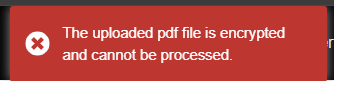
To resolve and enable upload, an unencrypted copy of the encrypted File will need to be made or the encryption will need to be removed via either Adobe Acrobat or other external software before importing.
Key Points:
1. If wanting to process a file's content, encrypted files restrict the ability for ModalConnect to automatically extract content.
2. This can be resolved by removing encryption and then importing.
3. Encrypted files can be added as Attachments to Documents or Entities. (Requires the Password to be entered to view)
August 2025
 Resolved issues 14/08/2025
Resolved issues 14/08/2025
- Document Properties replicated; fixed an issue where newly added Document properties were duplicated when the Properties window was repeatedly opened and the Finish button selected.
- Watermarks not showing in Attachments; fixed an issue to support standard Microsoft watermarks to be retained from docx files when added to attachments. Some online generated and non-Microsoft watermarks are unsupported and cannot be retained. A warning message shows informing the user of an unsupported watermark at upload.
- Entity Profile Link status; fixed an issue in the Entity profile where all of the links status showed as unconfirmed. The status now reflects the same as in the source Document Links.
July 2025
Released 30/07/2025
 New Feature:
New Feature:
Update November 2025 - this feature is to be replaced with the Analytic Time-line and an expand icon + shows if there are additional Links
Analytics has been updated to replace the usual + sign on the expand links button (which shows there are further links available), with the number of additional links attached to an Entity before expanding. Expanding glyphs also auto-enables group links "show all" setting to show the Link descriptions as well as any additional links between the Entities on the chart.
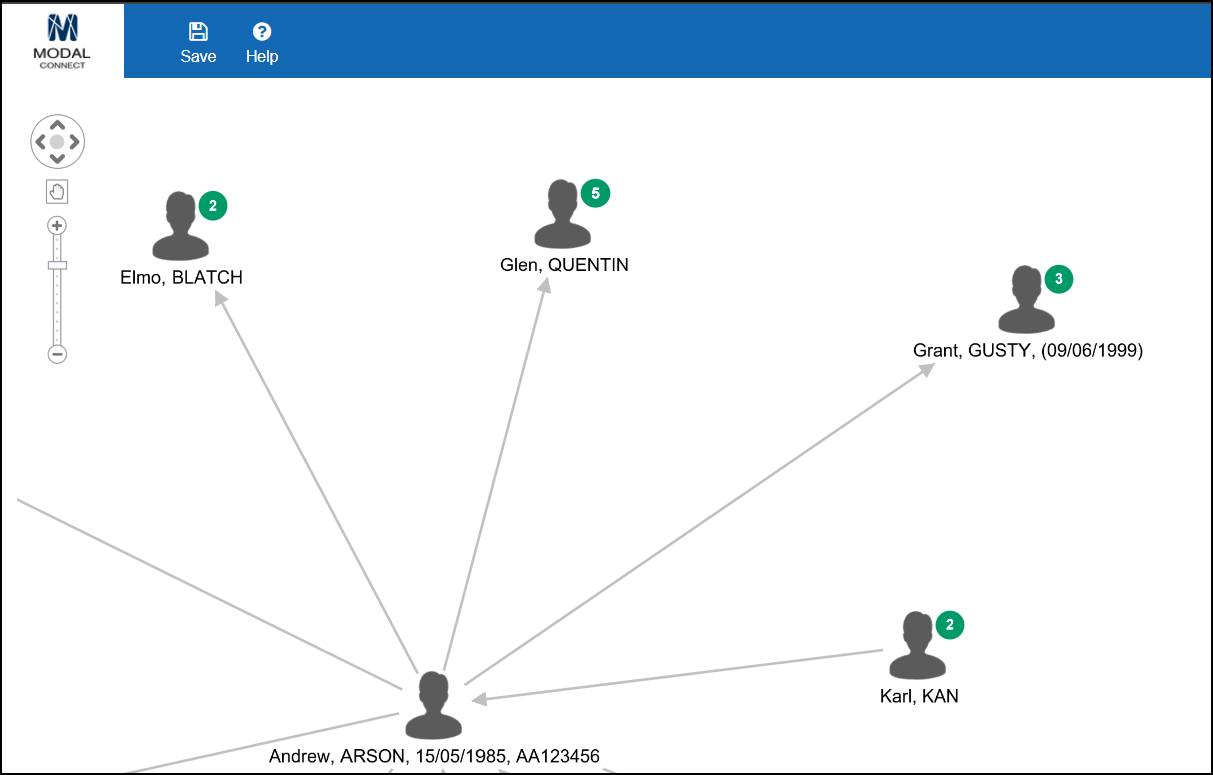
Released 24/07/2025
 Resolved issues
Resolved issues
- Leave Site message; Closing the window after viewing a Document without having made any changes generated a 'Leave Site message' which had to be actioned. If no changes have been made this message no longer shows.
- Document text showing as links/urls; The content is now filtered to remove hyperlink formatting from text that is a bookmark or does not link to a valid external source.
- Analytic Charts - searching a chart for a link type sometimes identified the wrong link where two Entities had more than one link type between each other.
- Delete a Department User; fixed an issue where some users could not be deleted from a Department based on permissions.
- File list duplicated; fixed an issue where the File names list was duplicated when viewed in the File filter on the All Documents page.
Released 03/07/2025
 New Feature:
New Feature:
The print function in the Entity Profile has now been enabled. To print or download a copy, from the Entity Profile edit menu click Print and select from the print options.
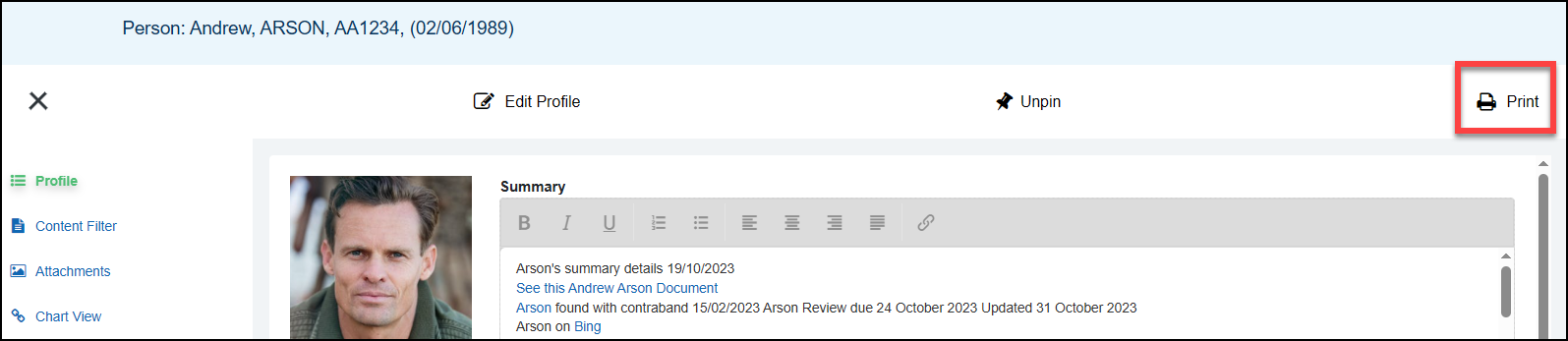
Profile details included in the print are;
- Entity Title
- Entity Photo/image
- Summary content
- Tags
- Notes - Type, Content, Tag/s, Creation date
- Entity's Properties
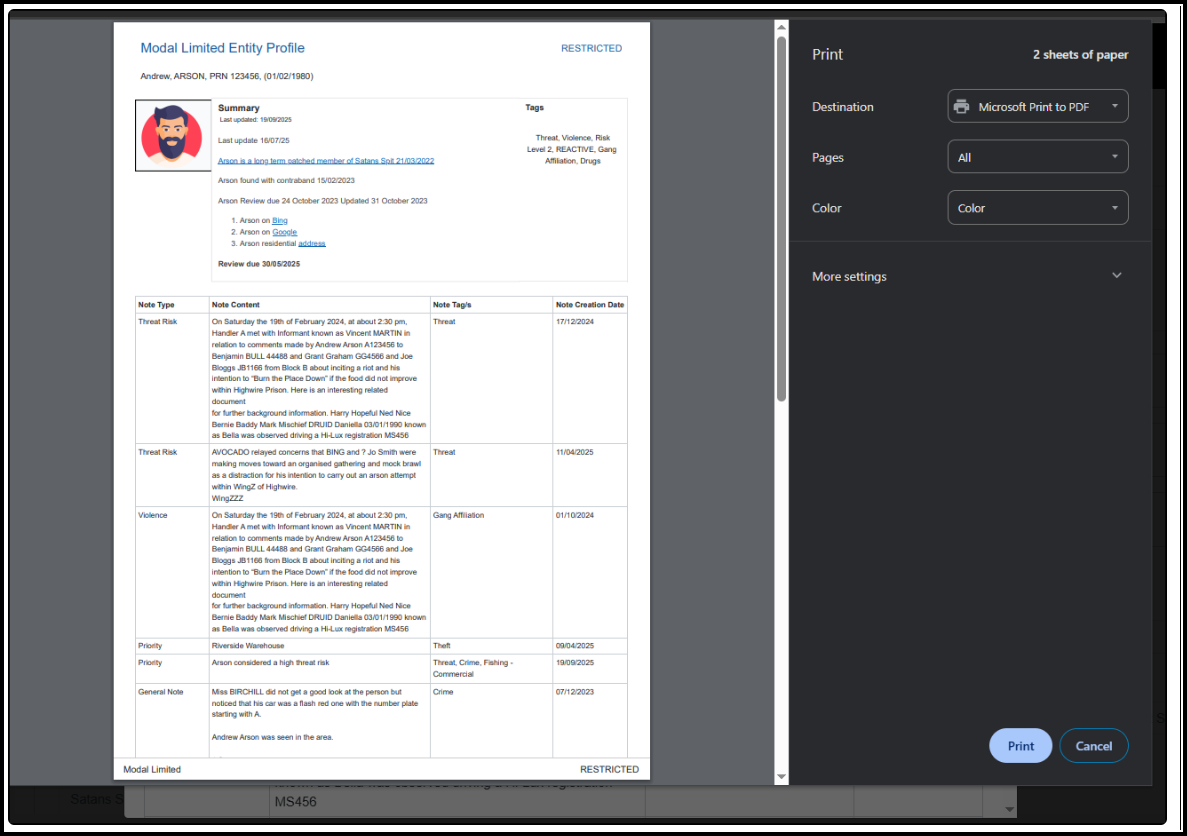
May 2025
Released 21/05/2025
 New Help Content: - Run a Report
New Help Content: - Run a Report
A new topic named 'Run a Report' has been added to the Reporting Help for User's that are only going to be using the Report Viewer for existing Reports.
Released 20/05/2025
 New Feature: The Entity Profile Report
New Feature: The Entity Profile Report
A new Report is now available to report on key details from the Entity Profile for the Person Entity Type.
The Entity Profile Report includes the following details;
- Entity Title
- Entity Created Date
- Entity Profile picture
- Entity Summary content
- Entity Profile Tags
- Entity Notes - includes Document Number, Note created date, Note Content, Note Type and Note Tags.
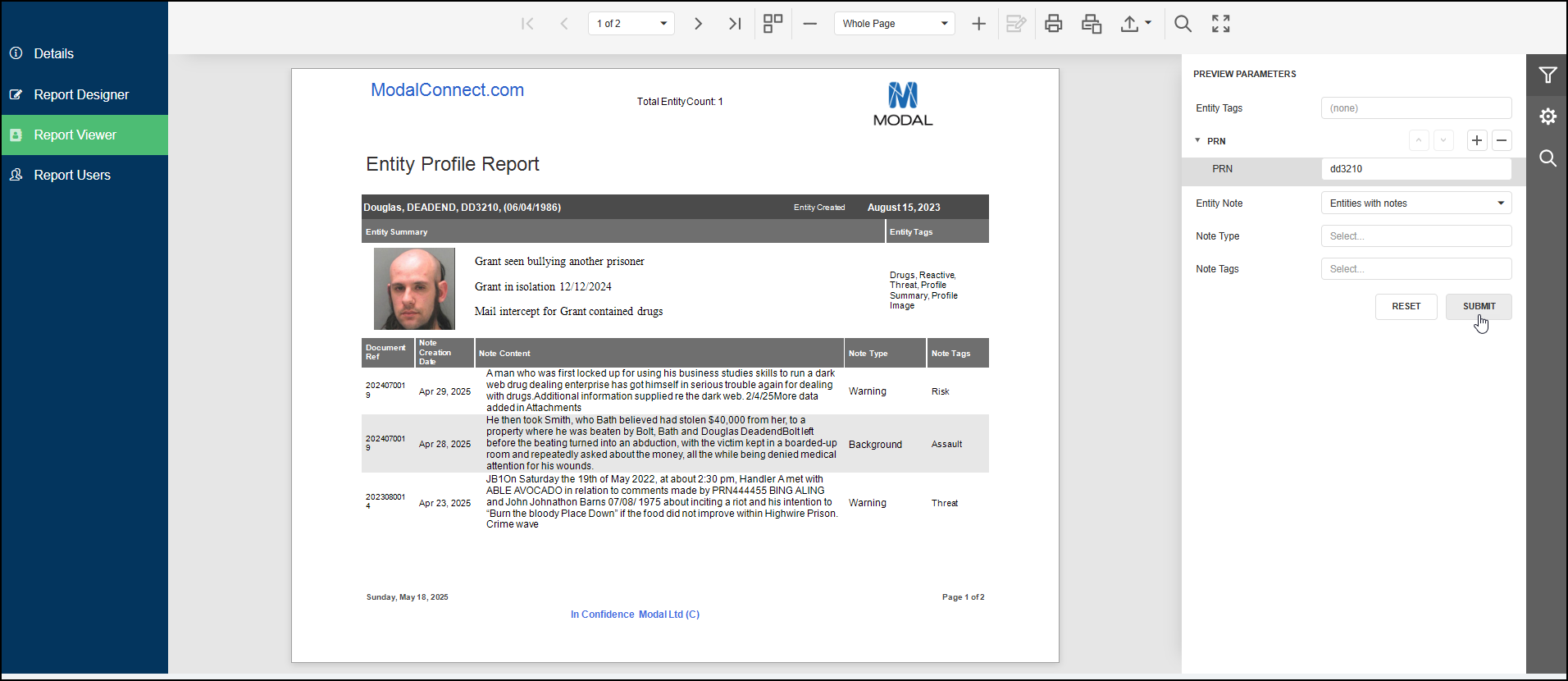
The Report can be run using the following filters (parameters);
Mandatory parameter - at least one parameter value must be selected from - Entity Tags, PRN (add enter value), Entity Note Type/s, Entity Note Tag/s. The submit button is not enabled until a parameter value has been selected or added.
- Entity Profile Tag/s - single or multi-select (the AND condition is applied to multi-select).
- Entity Property - PRN, ID expand> click + then enter a PRN
- Entity Note - 2 options - 1: Entities with Notes (default setting) OR 2: Entities with or without notes (if using option 2 , must also filter by Entity Tag and or PRN)
- Entity Note Type - single or multi-select (the AND condition is applied to multi-select).
- Entity Note Type Tag/s - single or multi-select (the AND condition is applied to multi-select).
Multi select of Entity Tags, Note Types and Note Tags; where more than 1 Entity Tag and/or Note Type or Note Tag is selected the AND condition is applied so results will only include Entities that have all the values selected.
Where 'Entities with or without notes' is selected, Entity Tag/s and or PRN/s must be selected or specified.
Running the Report
From the Reports list click on the Report Title of 'Entity Profile Report' then from the Report's left menu select 'Report Viewer'.
In the Report Viewer use the filters on the right to specify and set the Parameter values, must select (or enter for PRN) a value for at least 1 parameter. This enables results to be returned to match the criteria set in the Parameters.
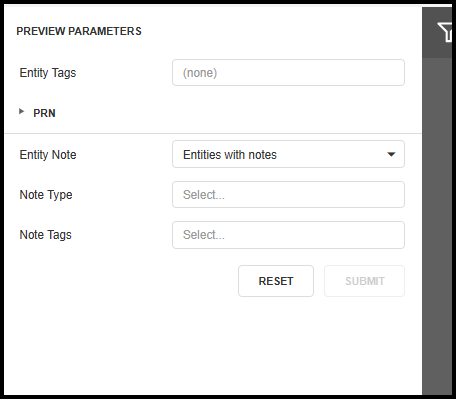
- Entity Tag/s - select which Entity Profile Tag/s to return results for, or, if left blank results are not filtered by Tags.
Where more than one Tag is selected, results include Entities that have the Tags selected E.G Select Tags - 'Reactive' AND 'Threat' Results will only include Entities with both Tags of Reactive AND Threat. Note - all assigned Tags of the Entity/s are shown on the Report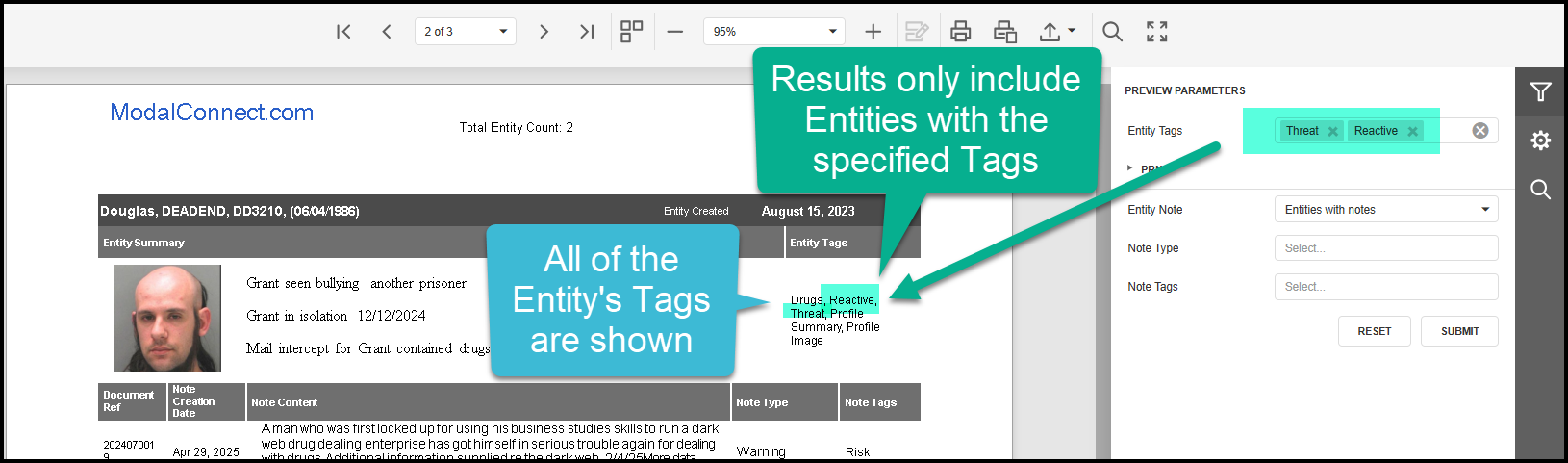
- Property - enter the value of the Property for the Entity to report on - e.g a PRN or other Entity ID. Expand the Parameter then click + to add a value field then enter the PRN value. Add a new field for each PRN to Report on. Note; while a partial value may be entered this will likely increase the number of results.
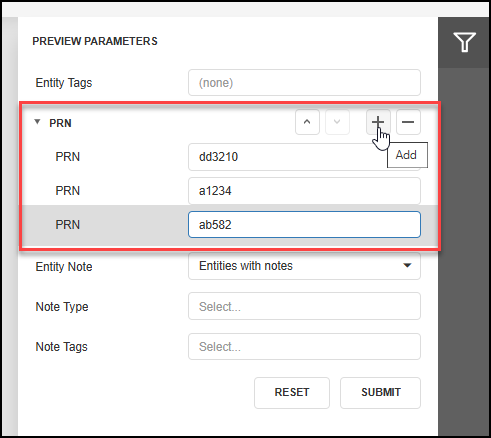
- Entity Note; - 1: Entities with Notes (default setting) must also select at least 1 other Parameter. Results only include Entities with Notes. OR 2: Entities with or without notes -for option 2, must also filter by Entity Tag/s and or PRN/s - results include Entities with or without Notes with the Tag/s and or PRN/s specified.
- Entity Note Type - select the Note Type/s to return results for. Leave blank if no filtering is required and all/any available Notes assigned to the Entity/s will be returned (must also select at least 1 other parameter if left blank).
- Entity Note Tag/s - select which Note Tag/s to filter results by. Leave blank if Note tag filtering is not required for the selected Note Type.
- Click Submit to run the Report and view results.
- Results are sorted alphabetically by Person Entity Surname.
- The Report can be exported to PDF from the Report top menu.

Notes;
- Results can be updated by Entity Tag/s and or Note Type and/or Note Tag/s either prior to clicking Submit or to existing results by clicking Submit again.
- Notes are sorted by descending order of the Note Creation Date
- A page break separates each Entity profile result.
- To view an Entity Profile - click on 'Entity Created' which will open that Entity's Profile in a new Tab.
- The total number of Entities returned in the results appears at the top of each page.
- Click Reset to clear the previous parameter values selected or added prior to selecting a different set of parameters for another Report.
- Results can be viewed per page by clicking the next arrow - or select the multi-page view to scroll down results
Key Points:
1: The Entity Profile Report is now available to report on key details from an Entity's Profile.
2: Support and training will be provided to set up and configure The Entity Profile Report
3: The Entity Profile Report includes the Entity's Title, Entity creation date, Profile image/photo, Summary content, Entity Tags, Entity Notes - including the source Document number, Note created date, Note content, Note Type and any Note Tag/s assigned.
4: The Report can be exported to directly from the Report Viewer.
 New Feature: 'Reports' has been added to the Configuration Settings
New Feature: 'Reports' has been added to the Configuration Settings
Administrators may now manage the naming values for 'Reports' in the Configuration Settings. The default configuration value is Report (singular) and Reports (plural). If updated for either the singular and /or plural values, these are reflected in Menus e.g View - 'Reports' and in the Report menu.
Key Points
1: Reports naming values (singular and/or plural) can now be managed by Administrators in the Configuration Settings.
2: Changed values are reflected in menu items - View 'Reports', the 'Reports' page title and listing, and the individual 'Report' menu.
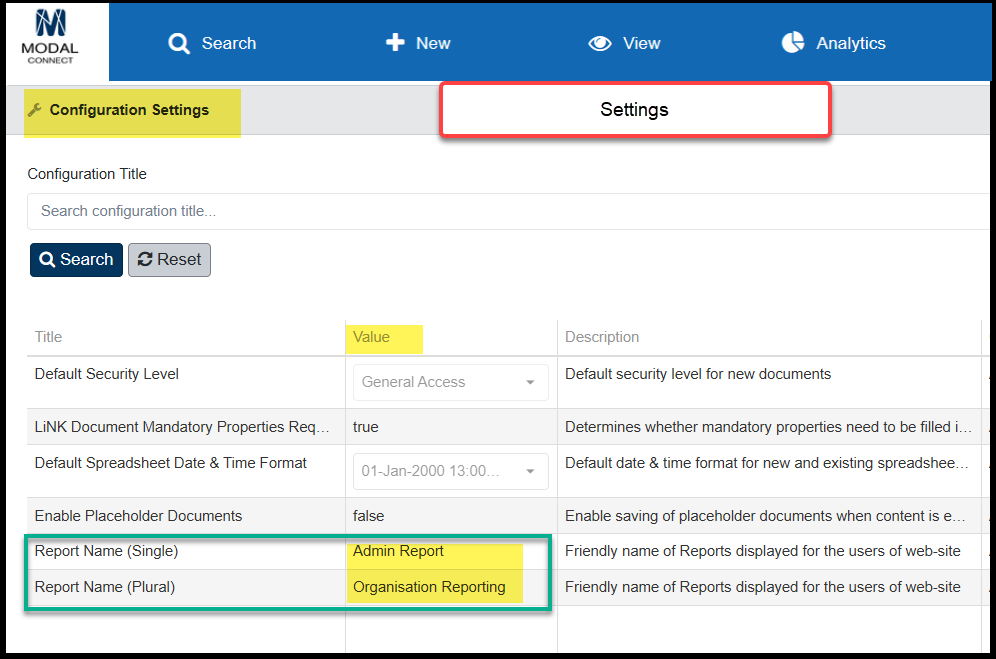

April 2025
Released 15/04/2025
 Resolved issue - Document Print Entity list incomplete
Resolved issue - Document Print Entity list incomplete
With this release; in the Document print content, where the Entity list exceeds 20 Entities - all Entities are now viewable on the print preview.
 Resolved issue - Adding selected text to the lower order Entity Properties.
Resolved issue - Adding selected text to the lower order Entity Properties.
With this release; in a Document, when adding selected text to Entity Properties, the selected text can now be successfully dragged down to the lower order properties as the list automatically scrolls down with the dragged text.
 Resolved issue - Entity Profile Attachment label search results
Resolved issue - Entity Profile Attachment label search results
In the Entity Profile Attachments search, the attachment labels can be searched by any part of the text in the label - either for a single word/date/number or by consecutive text. Previously only the first word/text of the label could be searched. Enter the search term and click 'Enter' from your keyboard. Click x to clear the search.
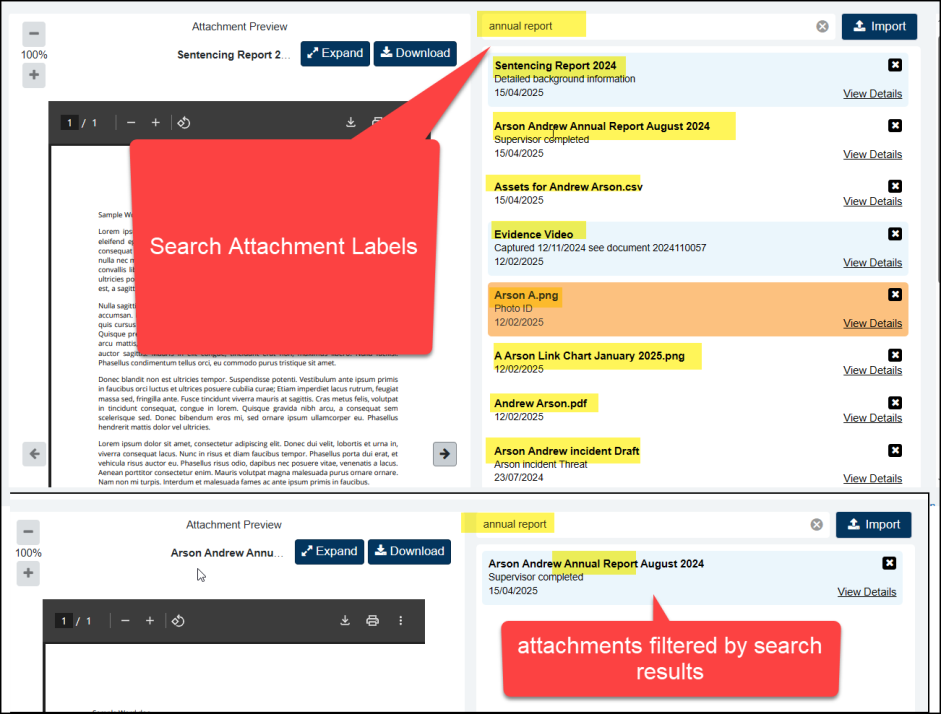
Released 8/04/2025
 Resolved issue - Deactivated User's Documents default to System Administrator as Owner
Resolved issue - Deactivated User's Documents default to System Administrator as Owner
With this release, on the All Document list, the Document Owner now shows either the current Owner or the previous Owner's details (even if deactivated) and the existing Document Created Date.
Key Points:
1: On the All Documents list and in Reports, the Document Owner details show the current active owner or those of a deactivated owner. The Document Creation Date shows the same date as saved in the Document.
2: In the Document Entity Extraction page, the Document Owner detail is blank where that previous Owner has been deactivated.
3: The Document Owner can be updated on the Entity Extraction page to an existing user with an active account.
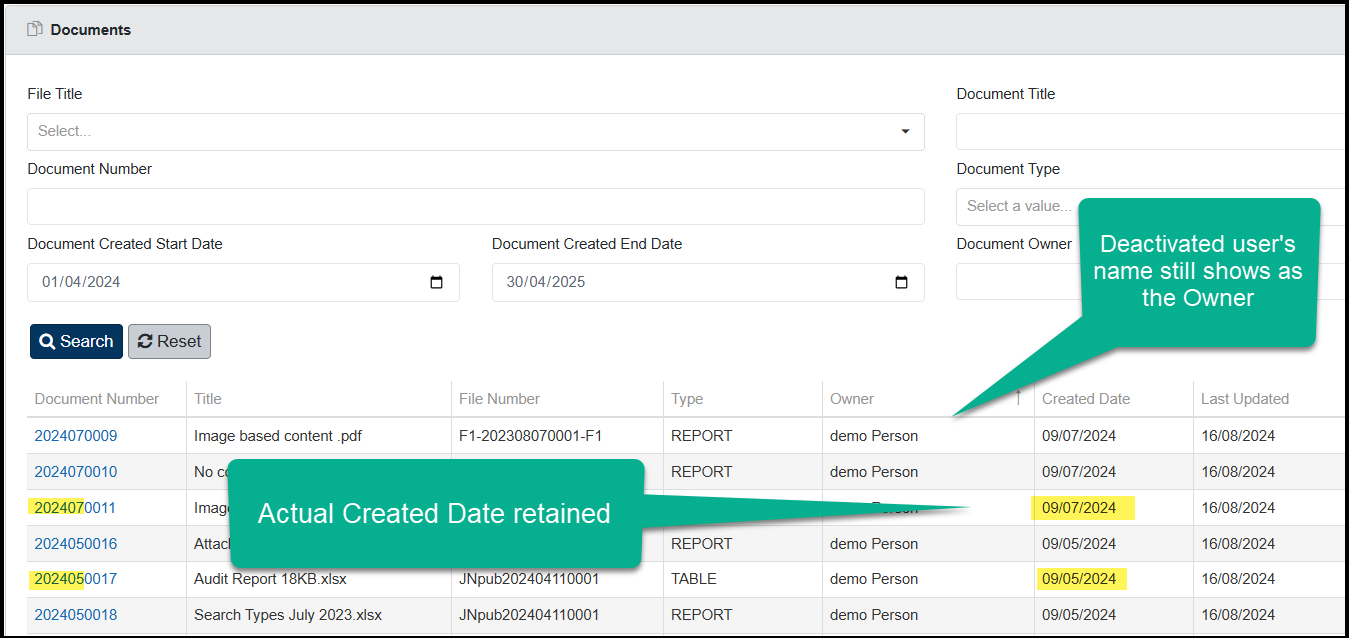
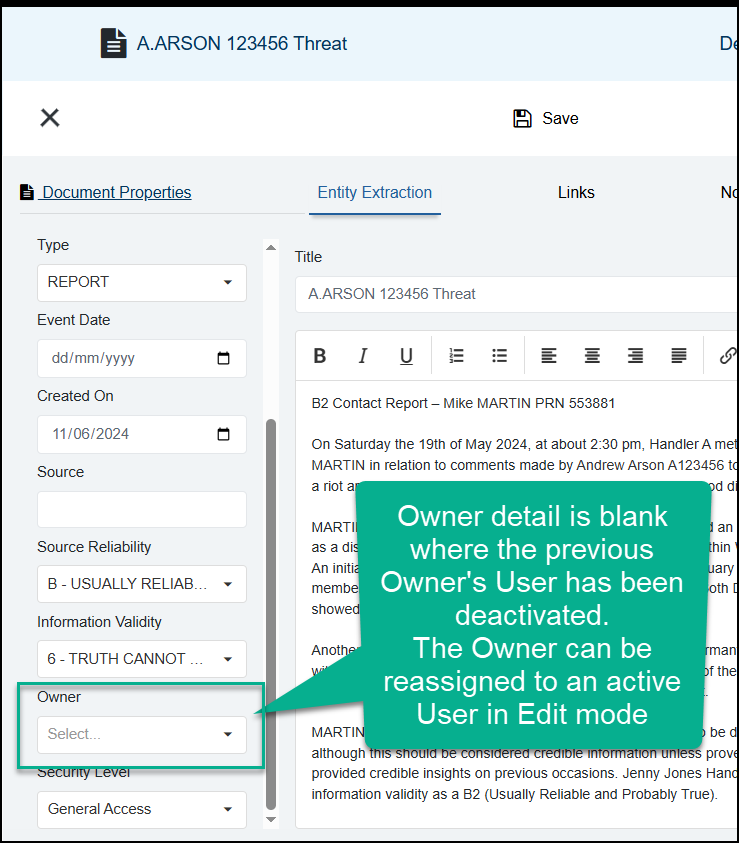
March 2025
Released 21/03/2025
 Resolved issue - Selecting Document content with spreadsheet format to update an Entity.
Resolved issue - Selecting Document content with spreadsheet format to update an Entity.
Updating Document Entities from spreadsheet content; Resolved an issue where spreadsheet content could not be selected to update the Document Entity's properties.
Released 17/03/2025
 Resolved issue - Document Notes - selecting multiple Entities
Resolved issue - Document Notes - selecting multiple Entities
Notes - Selected Entities; Resolved an issue in Notes where if the Entity list extended beyond 1 page and Entities were selected from more than 1 page, those Entities showed as unchecked on viewing the previous page/s.
February 2025
Released 17/02/2025
 Resolved issue - viewing Document content with images or tables sourced from .msg files.
Resolved issue - viewing Document content with images or tables sourced from .msg files.
Document content not showing from .msg file; Resolved an issue where Document content did not show for some .msg files containing images or tables.
Released 14/02/2025
 Resolved issues - Document content from PDF or docx files
Resolved issues - Document content from PDF or docx files
Uploading/adding PDF and/or docx files to Document content, triggered a file validation error message; This issue has now been resolved.
Released 13/02/2025
 Resolved issues - reinstated the identification of Duplicate Entities and Merge Function
Resolved issues - reinstated the identification of Duplicate Entities and Merge Function
Merge Duplicate Entities function in the Add Entity Window; The identification of Duplicate Entities and Merge Duplicates function has now been reinstated.
Released 12/02/2025
 Resolved issues - Uploading email content to Documents
Resolved issues - Uploading email content to Documents
Uploading email content to Documents; Resolved an issue with uploading some emails which caused the Document page to become unresponsive.
Released 5/02/2025
 New Feature: Remembered terms have been added to and can be viewed in the Suggested Entity's properties details.
New Feature: Remembered terms have been added to and can be viewed in the Suggested Entity's properties details.
When a Suggested Entity's properties details are viewed, these now include the Remembered Terms.
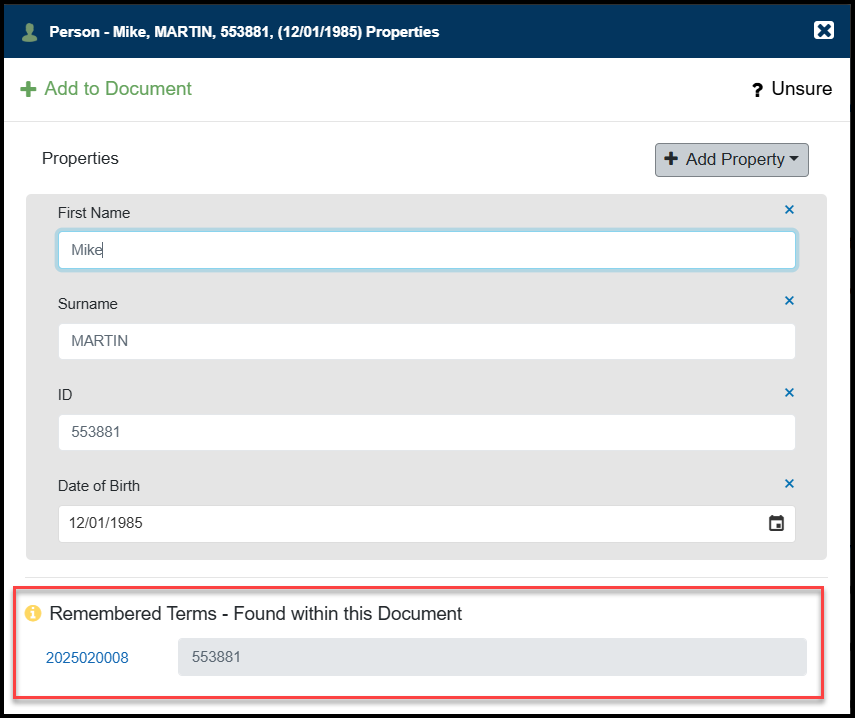
Key Points:
1: An Entity's Remembered Terms are now included to the Suggested Entity's properties details when opened / viewed.
2: The Remembered Term/s can be highlighted in the Document content by clicking on the Entity label from the Suggested Entities list.
 Resolved issues
Resolved issues
The Suggested Entities list only includes Entities where there is an exact match of an existing Entity's Remembered Term/s within the Document Content.
Function change:
The Discard Suggested Entity button has been temporarily removed from the Suggested Entity's Properties window to enable some improved functionality.
January 2025
Released 29/01/2025
 Resolved issues - improved performance when reloading Suggested Entities. Entity Type icon display
Resolved issues - improved performance when reloading Suggested Entities. Entity Type icon display
Improved reload time of Suggested Entity list; The time taken to reload the Suggested Entities list has been optimised (a reload occurs whenever an Entity has been added to the Document's Entities list).
Entity Type icon not displayed; Resolved an issue where some Entity Type icons were not always displayed correctly in the Suggested Entities and/or the Document Entities lists.
Released 16/01/2025
 New feature: Enabling Placeholder Documents.
New feature: Enabling Placeholder Documents.
A placeholder Document (without any document content) can now be added and saved . Previously some text had to be added to the content to enable a Save. Note a placeholder Document still requires a Title and the Department File details.
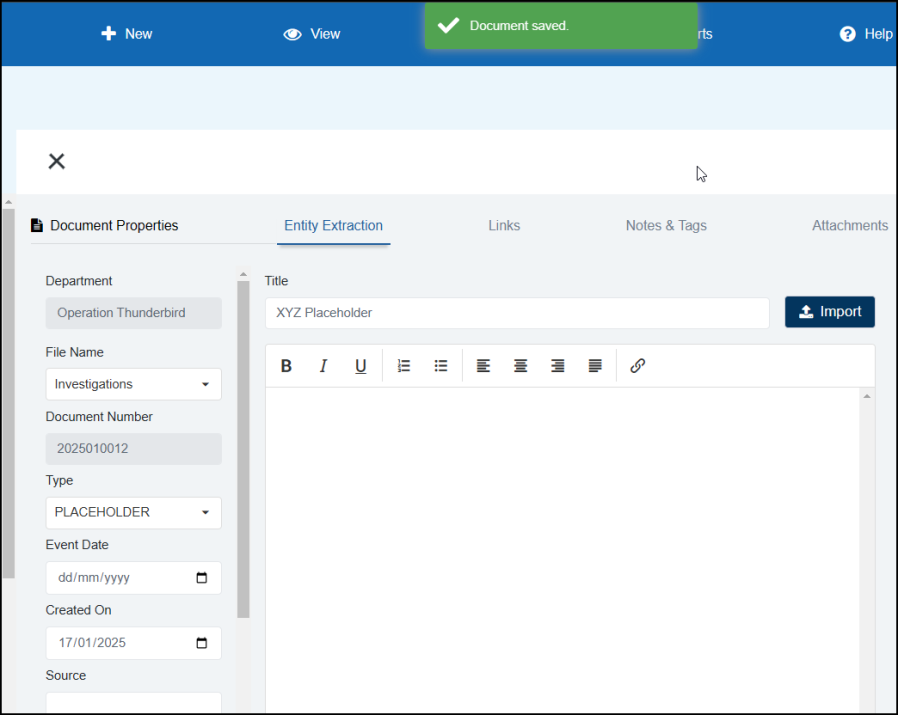
Administrator Note: A new setting has been added in the Configuration settings to manage this feature. To enable placeholder Documents go to Settings > Enable Placeholder Documents > Edit > overwrite the default false setting to true > Save. Note; true must be all in lower case.

Key Points:
1: Enabling Placeholder Documents can be managed in the Configuration Settings.
2: Once enabled Documents can be saved without any content as a placeholder, with the content added at a later time/date.
3: Save the document. Document content can then be added at a later date when available.
Optional: If a new Document Type is required for Placeholder Documents, this can be added in the Settings > Lookups > System Lookups > Add Document Type. Save changes.
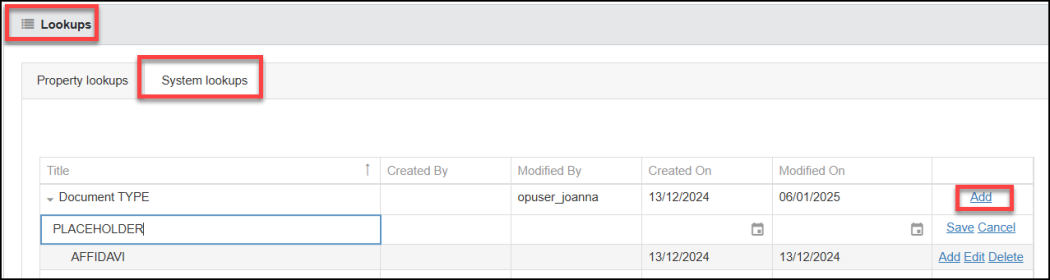
 Resolved issues - adding selected text to Notes. Charts info icon behaviour.
Resolved issues - adding selected text to Notes. Charts info icon behaviour.
Add selected text to existing Notes from csv or xlsx content. Resolved an issue where content from csv or xlsx could not be added via the 'Add selected text' function on an existing Note.
Analytic charts - Resolved an issue where hovering over the info icons in the right panel caused a flicker action. The info detail now displays correctly when selected.
Released 10/01/2025
 Resolved issues - Text wrapping added to Entity labels in Print. Pinned Document activation.
Resolved issues - Text wrapping added to Entity labels in Print. Pinned Document activation.
Document printing - Entity label formatting; text wrapping has been applied to Entity labels in the Document Entities listing to improve visibility of Entity's with longer Titles.
Pin Document; resolved an issue where on pinning a Document the pin status did not change immediately and only updated when the page was refreshed or other changes saved. The Document Pin now shows once activated.
Released 9/01/2025
 Resolved issues - Entity extraction search results for Entity Type. No results message showing over results.
Resolved issues - Entity extraction search results for Entity Type. No results message showing over results.
Entity Extraction - existing Entity search results; resolved an issue where results were showing incorrect Entity types when searching for an existing Entity.
Entity Extraction - existing Entity search results; resolved an issue where the No Results message would show over the top of listed results.
Released 8/01/2025
 Improved visibility of the Attachment Download and Expand buttons
Improved visibility of the Attachment Download and Expand buttons
The Attachment Download and Expand buttons now include text to help improve the visibility and function of these buttons. These buttons are available in Document Attachments and the Entity Profile Attachments.
Key Points:
1. Select the blue Expand button to view an Attachment in a new tab
2. Select the blue Download button to download an Attachment (includes the Attachment Title)
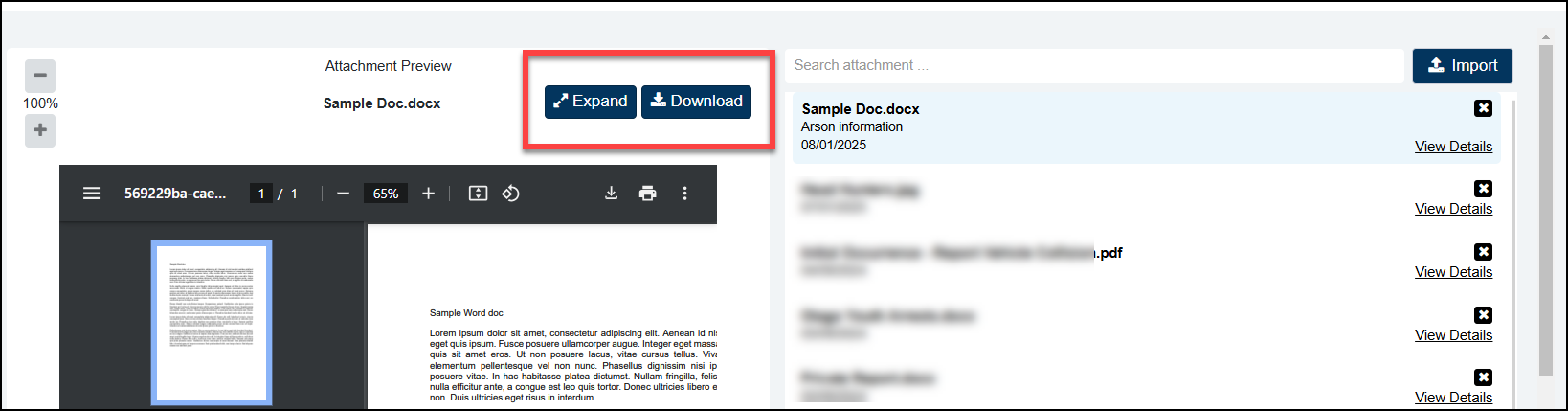
 Resolved issues - visibility of Link description
Resolved issues - visibility of Link description
View Link description items; Resolved an issue where the first list item in the document link description drop-down was not visible unless hovered over. The first list item is now visible.
Released 6/01/2025
 Entity Profile Documents list - Document Title default width increased.
Entity Profile Documents list - Document Title default width increased.
The Document Title column width has been increased and a hover function has been added to the Document Title (and Document Type) which enables the full Title detail to be viewed in a tool-tip above the Title without having to adjust the column width.
The Creation Date (now the second column in), Document Type and Number column widths have been reduced allowing more space for the Document Title.
Key Points:
1: To support improved at-a-glance viewing; the Document Title default width is increased to display most Document Titles.
2: If the full Document Title is not displayed by default - hover over to view the full Document title.
3: Creation Date is now shown in the second column.
4. All columns can be re-sized by dragging the sides of the column header
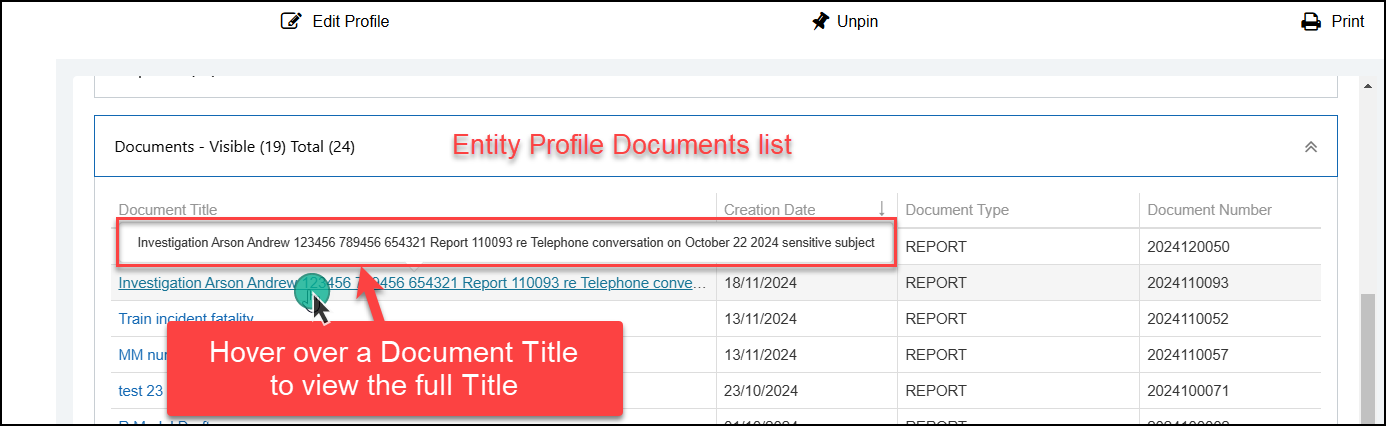
 Add Entity window - navigate existing Entities results.
Add Entity window - navigate existing Entities results.
In the Add Entity window, page results of existing Entities can be navigated to and viewed by keying in a page number then click Enter. Navigate to the next or previous page using the standard controls.
Key Points:
1: Key in a page number and click Enter to quickly navigate to and view that page of results.
2: Use the standard controls < > to view the next or previous page.
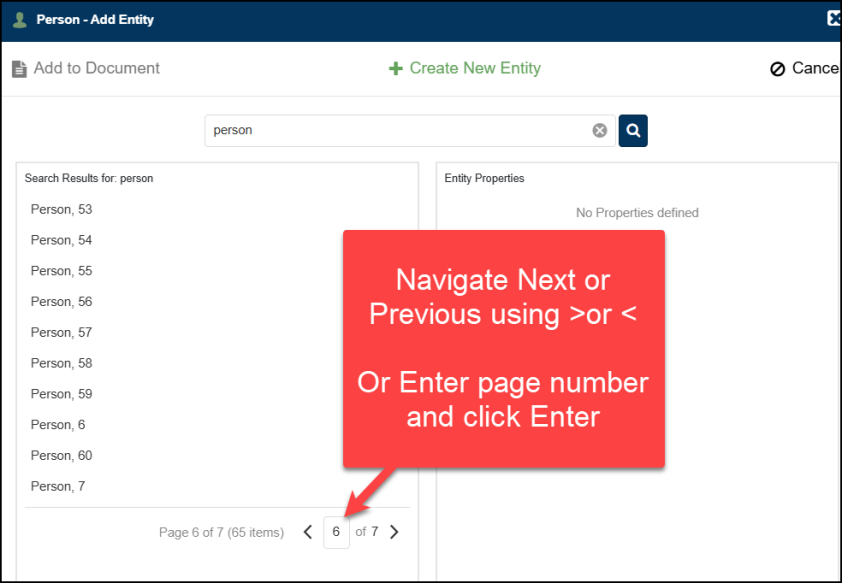
 Resolved issues - Add Entity search results list format. Visibility of Notes created from xlsx or csv content
Resolved issues - Add Entity search results list format. Visibility of Notes created from xlsx or csv content
Add Entity window - results list short-fill; resolved an issue where on some pages the search results list stopped short of populating the full space available on the page.
New Notes created from xlsx or csv content, resolved an issue where a new Note would save but not be visible in the Notes list immediately.
Released 19/12/2024
 Resolved issue - viewing attachments with no visible File Type
Resolved issue - viewing attachments with no visible File Type
View downloaded Attachment; resolved an issue where Attachments without an appended file type would not open when downloaded via the main download button. Attachments without an appended file type can now be opened.
Key Points:
1: An attachment can be downloaded by clicking on the blue Download button that sits above the preview pane. Note -using this button automatically includes the Attachment Title.
2: Click on the attachment so that is showing in the Preview pane and then click the blue Download button.
3: The Attachment will then be available in your Downloads folder with the Attachment Title.
4: Note; Where the Attachment is downloaded from either the expanded (opened in a new tab) view, or from the Download button inside the Preview pane, the Attachment Title is not automatically captured.
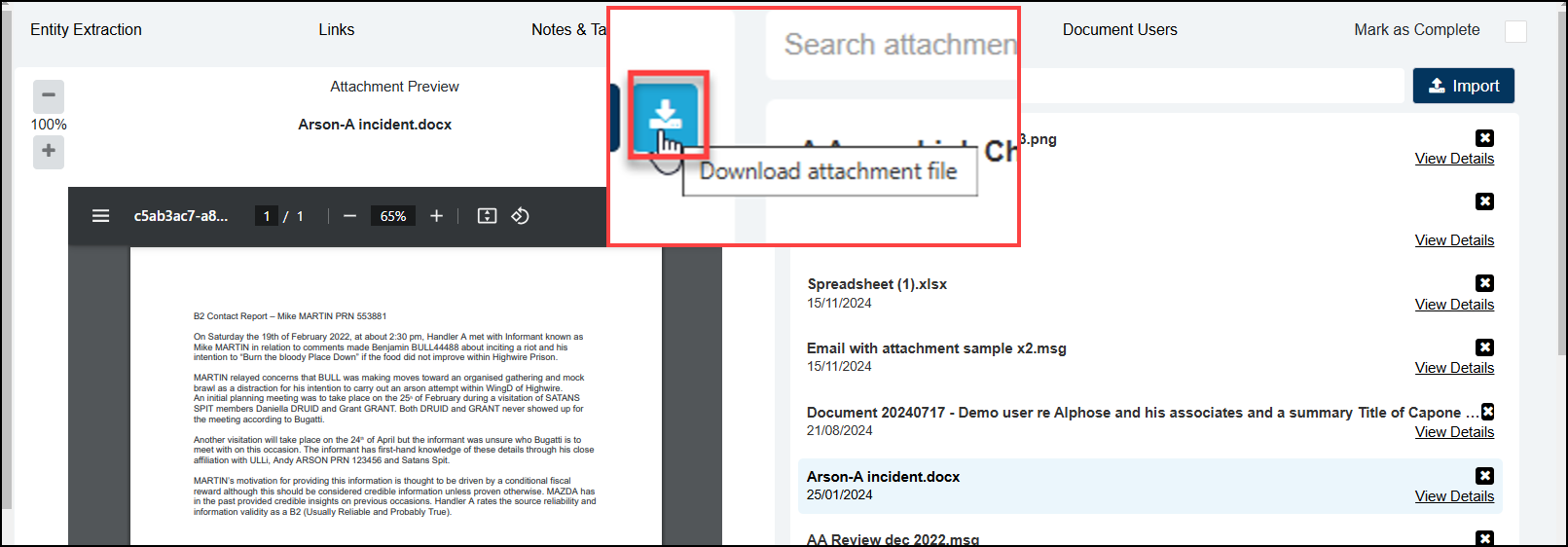
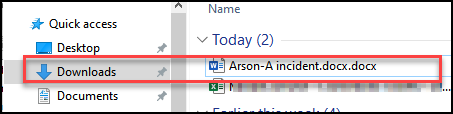
Release #2 17/12/2024
 Resolved issues - Preview .msg file Attachments. Document content containing unicode
Resolved issues - Preview .msg file Attachments. Document content containing unicode
Document Attachment Preview of .msg files. Resolved a rendering issue of some character content in the Attachment preview where the content was sourced from outlook.msg files.
Document content containing unicode. Resolved a rendering issue in (pre 10/10/2024) document content containing Left-To-Right-Mark unicode showing as #x200e for example.
Released 17/12/2024
 Alphabetical listing of Entities in Document Links and Notes.
Alphabetical listing of Entities in Document Links and Notes.
In Document Links and Notes, when creating Links or assigning Entities to Notes - Entities are now listed alphabetically by Entity Type then Entity Name/Title.
Key Points:
1: When selecting Entities to create Links, Entities are listed alphabetically by Entity Type then Name/Title.
2: When assigning Document Notes to Entities, the Entities are listed alphabetically by Entity Type then Name/Title.
Released 16/12/2024
 Resolved issues - Replacing Document Content. Last modified date in Settings
Resolved issues - Replacing Document Content. Last modified date in Settings
Replacing Document Content; Replacing an existing Document's content by importing a new file over the existing content, could produce an error message and remove some of the Document details. This issue has been resolved and Document content can be replaced without errors.
Settings last modified date; In Settings, the last modified date of some setting's values were being automatically updated on each ModalConnect release. This issue has now been resolved and will not update from this point forward unless the value has been manually updated.
Released 12/12/2024
 Configure Date & Time format for Spreadsheets
Configure Date & Time format for Spreadsheets
The date & time format of spreadsheets - xls & xlsx, added to ModalConnect as Document content, can now be standardized in the Configuration settings.
Administrator Note: please set the Default Spreadsheet Date & Time Format via Settings > Configuration Settings > Default Spreadsheet Date & Time Format.
Key Points:
1: The Date & Time format shown for xls & xlsx spreadsheets added as Document content can now be managed in the Configuration Settings.
2: Specifying the Date & Time format ensures standardization of the variable formats in spreadsheets.
3: Once the format has been set in the configuration setting, it will update date & time formats in both new and existing xls & xlsx spreadsheet content.
3: The Date & time format in spreadsheets added as Attachments, retains it's original format.
 Resolved issue 10/12/2024 - All Documents list dates include 'today'
Resolved issue 10/12/2024 - All Documents list dates include 'today'
View all Documents - On the all Documents page, an issue existed which resulted in Documents created 'Today' not showing in results.
Now, with either Today or today's date selected, results show Documents created 'Today'.
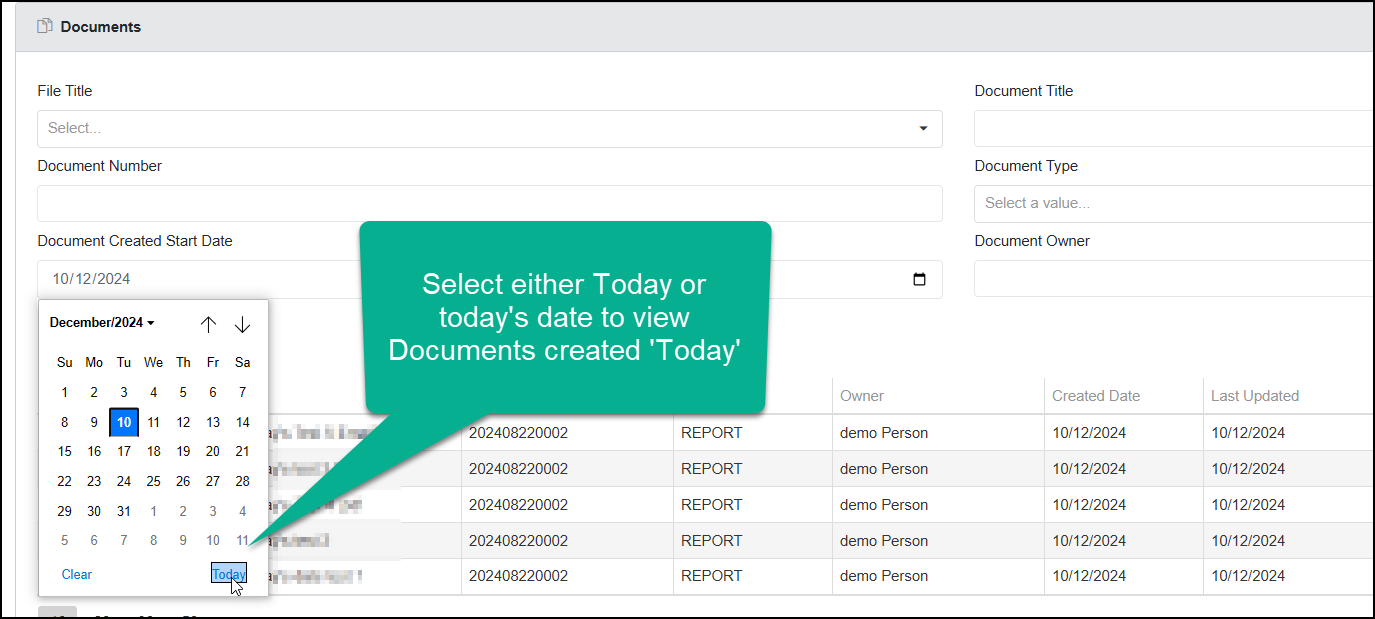
Released 10/12/2024
 Document Entities list can be sorted alphabetically
Document Entities list can be sorted alphabetically
The Sort button sits above the Entities list, click to open and select to sort A-Z or Z-A. Entities are then ordered by Entity Type and then by Entity Name/Title.
The sort can be applied whether or not the Document is in Edit mode.
Note: The sort function does not apply to the Suggested Entities list.
Key Points:
1. The default view shows Entities (of all Types) in the order the Entities were added to the Document.
2. If sorted, Entities are ordered by Entity Type and then by Entity Name/Title.
3. To include newly added Entities to the sort list, re-sort the Entities list.
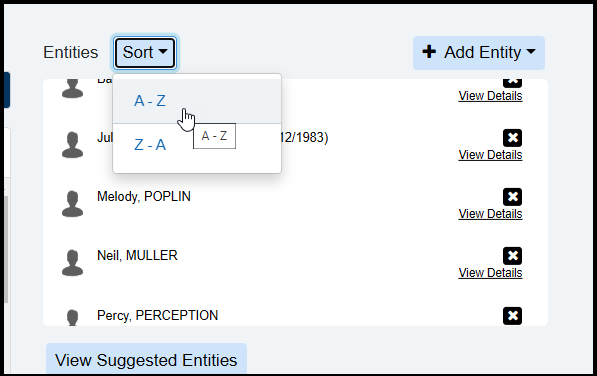
Released 6/12/2024
 Resolved issue - View all Files
Resolved issue - View all Files
View All Files - resolved an issue on the all Files page where only the first 10 Files could be viewed.
Released 5/12/2024
 Customizing Documents and Entity Profile, Notes and Tags order.
Customizing Documents and Entity Profile, Notes and Tags order.
The list order for Note Types and Tags (which previously defaulted to ascending), can now be customised in Settings.
To change the order, open Settings and select Notes or Tags and simply click on the dots in the far left column of the required Note or Tag and drag and drop up or down to reposition - or just overwrite the current order with the number for the required list order.
The customised order will now be reflected in the Notes and Tags list in both Documents and the Entity Profile.
Key Points:
1. The list order of Notes and Tags can now be customised in Settings.
2. This provides the ability to present Notes or Tags in an order that best suits your Organisation.
 Mobile enhancement:
Mobile enhancement:
When viewing ModalConnect via a Mobile device and using the back button to return to Search, the previous search results (from the current session) are retained.
 Resolved issues - No Results or Time-Out messages in the Add Entity window
Resolved issues - No Results or Time-Out messages in the Add Entity window
Resolved a Search issue in the Add Entity window where a 'No Results' and/or 'Time out' message showed over the top of results.
Released 27/11/2024
 Resolved issues - Updating a User Profile
Resolved issues - Updating a User Profile
Update Empty Owner details in User Profile: Resolved an issue where the First and Last Name values for Users who logged in to Modal before being added as organization Users were not saved, resulting in empty Document owner values for those Users in the All Documents list. Now the User Profile can be updated. When editing a User or clicking the save button in the Edit User prompt under the organization's Users tab, the system re-fetches the user’s details and updates the first and last name fields. The First and Last Name can then be used to search for a Document Owner and shown in the Owner details on the All Document list.
Key Points:
1: The User Profile can be updated in the Organisation Users to capture First and Last Name.
2: On the All Document list the Owner details (of an updated User Profile) are populated and Documents can be searched by Document Owner by First and/or last Name.
Released 18/11/2024
 Resolved issues - improved performance when loading the Suggested Entities list. Document Save. Attachment Delete button visibility. Long Entity label visibility. Date/Time Property.
Resolved issues - improved performance when loading the Suggested Entities list. Document Save. Attachment Delete button visibility. Long Entity label visibility. Date/Time Property.
- View Suggested Entities; this function has been optimized to improve loading time.
- To view Suggested Entities, click-select the View Suggested Entities button to load the Suggested Entities as required.
- The 'No data to display' and 'Save the document to view suggested Entities' text has been removed.
-
Key Points:
To view and load the Suggested Entities list, click View Suggested Entities
Whenever the Document is saved after adding or editing content, the Suggested Entities list is cleared as the content may have changed. - Document save button; resolved an issue where the Document Save button would not activate on importing a new Document unless edited.
- Attachment Delete button visibility; resolved an issue where the attachment delete button was not visible particularly when viewing on a smaller screen such as a laptop.
- View Document with Entities with a label/title over 254 characters caused an error message. Resolved an issue where viewing/opening a Document that had an Entity with a label/title over 254 characters caused an error.
- Entity Date/Time property; resolved an issue with saving a customised Date/Time property.
Released 24/10/2024
 All Documents New Filters
All Documents New Filters
Additional filters have been added to the 'All' Documents page for searching the Documents list. These include:
- Date range filters for the 'Document created start date' and
- 'Document created end date' with a default setting of the current month.
- A 'Document Owner' filter has also been added. Enter the owners First and or Last name (not case sensitive).

Key points: These filters can be used either individually or in combination with any other filters.
The Document Owner only shows for users with an active (current) user account with full AD details including a First and Last name.
The created date is the date the Document was added in ModalConnect, as this field is editable in the document it may differ from the date shown.
Where a Document owner no longer has an active account, the Document Owner is reassigned to a System Administrator and the created and updated dates currently show the date this occurred.
To learn more about the All Documents page filters and results see the 'View All Documents' article in this topic Find Documents
 Resolved issues - Print Document Title saves. Improved Print formatting. Entity profile Document visibility count.
Resolved issues - Print Document Title saves. Improved Print formatting. Entity profile Document visibility count.
- The Document Title is now automatically captured when saving a Document from the print mode to PDF, where previously the saved PDF title defaulted to 'ModalConnect'.
- Document Printing; resolved a formatting issue where the Document Entity names and Links details were overlapping.
Note: A formatting anomaly noted where text such as the letter I is shown in bold font throughout the Document. This is due to some PDF viewer settings in the browsers. If this occurs, try saving the Document as a PDF first then print from the saved PDF. Another option is to use a PDF Viewer where you can disable the 'Enhance thin lines' function like Adobe Acrobat. - Entity Profile Document Visible count variations is now resolved.
Released 18/10/2024
 Reports - Task List Report, time elapsed calculation
Reports - Task List Report, time elapsed calculation
The 'Task List Report' can now include additional details for Tasks Time Elapsed calculations. Instructions can be found in the Reports Help Topic.
 Resolved issue - Entity Profile visibility
Resolved issue - Entity Profile visibility
Resolved issue: This issue related to visibility of the Entity Profile where an Entity created in a Private File is subsequently added to a Public File.
Released 16/10/2024
 Reports: Entity Tag list and Lookup procedures added.
Reports: Entity Tag list and Lookup procedures added.
Additional report design features have been added to allow for filtering and grouping of Entities by Tags.
There are 2 new stored procedures available for this Report; TagListByEntity and TagLookup
 Resolved issue - Suggested Entity highlight
Resolved issue - Suggested Entity highlight
Resolved issue: When selecting a Suggested Entity the Remembered Term was not always highlighted within the document text.
Released 15/10/2024
Released 10/10/2024
 The following new features are available in this release.
The following new features are available in this release.
Viewing Tips
To view a video at full screen, click on the 'Full screen' button.
To adjust the playback speed (decrease or increase) click on the 3 dots and select Playback speed.
Captions display best if the mouse or touch-pad are not moved or engaged once playing.
Videos have no audio.
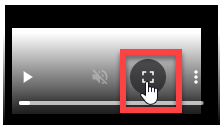
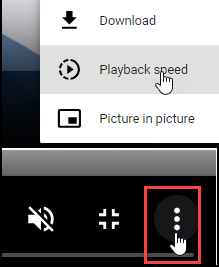
| Document - New Features | The Entity Profile - New Features |
Release highlights
Document Entity Extraction page scrolling - individual scrolling function has been applied to 4 areas. This replaces the previous function that required a whole page scroll.
- Document Details & Properties pane
- Document Content pane
- Document Entities list
- Suggested Entities list
New Document content control now enables csv files as content. Spreadsheets csv and xlsx upload with improved layout for viewing and navigation including a sheet selector (for xlsx), pagination and a horizontal scroll bar. It is now easier to view spreadsheet content and extract entity details.
The Document Content Editing Tools have been updated. Hyperlinks can be added to existing content or embedded in existing text, or add new text.
Document Entity details – In edit mode there is a new 'View Details' function to view\open an Entity's Properties from both the Document Entities and Suggested Entities lists. This provides the same function as available elsewhere e.g. Notes and Attachments.
A pop-up label provides a simplified view of the full Entity Title when mousing over the Entity label.
Suggested Entities list - the loading performance of the Suggested Entities list has been enhanced.
Identify a Suggested Entity's remembered terms in the Document content by clicking on any part of the Suggested Entity label (not just the Entity Type icon as previously). The Entity's remembered terms are highlighted green.
Identify an Entity's remembered terms in the Document content by clicking on any part of the Entity label (not just the Entity Type icon as previously). The Entity's remembered terms are highlighted yellow.
Update an existing Entity's Properties with Document text – select/highlight the required text from Document content and click ‘View Details’ (replaces the previous drag & drop action) for the Entity to update. In the Entity Property window the selected text is available to add or drag & drop to an existing or new Property.
Update Document Notes. Existing Notes can be updated with selected text from Document content with a new ‘Add Selected Text’ function that shows against Notes whenever content on the Notes page is selected/highlighted. This replaces the previous drag & drop method.
The Note opens and the selected content is automatically appended to the existing Note content, further edits can be made and or click Finish to save.
The Entity Profile Summary – now includes Editing tools enabling Summary content to be formatted and hyperlinks added (in Edit mode).
The Entity Profile – Documents, Links and Files count visibility. The total number of Documents, Links and Files (within ModalConnect) for an Entity is now shown on the attribute label. The Visible count includes those items that are listed under the attribute and that the user has permission to access and can be viewed. The Total count also includes items from Files that the User does not have permissions to access or view. A variance (between the visible and total count) indicates that there is further information held against the Entity under other Files.
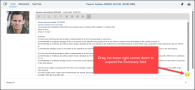
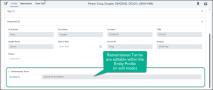
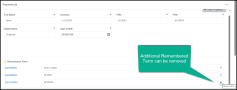
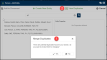
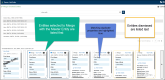
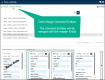
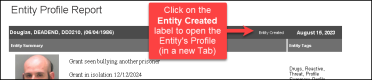
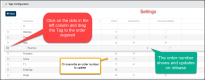
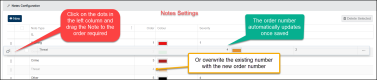
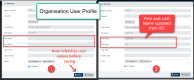
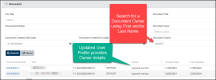
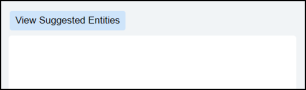
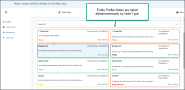


 The LiNK Form Success page has been updated with some minor format changes to the content as shown
The LiNK Form Success page has been updated with some minor format changes to the content as shown